Renderforest is an all-in-one design solution that enables you to build and manage professional websites, broadcast-quality videos, animations, logos, mockups, and other assets while saving time and effort.
The Keyword Magic Tool is Semrush’s most powerful keyword research tool, granting you access to a database of more than 26 billion keywords along with the filtering and metrics you need to analyze them.
Together, these dynamic tools help you build SEO into your site from the ground up.
How the Semrush-Renderforest Integration Can Help You
The Semrush-Renderforest integration helps you work SEO into your website quickly and easily. With it, you can access the largest keyword database on the market—Semrush—along with the metrics you need to analyze each one, all without leaving the Renderforest platform.
So what does this mean for you?
Whether you’re building a new website or relaunching with a fresh design, with this integration you can build each page to target your most important keywords and set your site up for success.
Pricing & Limitations
You can access the Renderforest-Semrush integration for free as long as you have both a Renderforest and Semrush account.
The amount of keywords you can research per day is determined by your Semrush subscription:
- Without SEO Toolkit subscription: 10 searches per day, with 10 results in each search
- Pro SEO: 3,000 searches per day, with up to 10,000 results in each search
- Guru SEO: 5,000 searches per day, with up to 30,000 results in each search
- Business SEO: 10,000 searches per day, with up to 50,000 results per search
Please note that the same limits apply not only to this integration but also to the Keyword Magic Tool on the Semrush platform.
To find out more about Semrush subscriptions and pricing, visit our pricing page.
How To Set Up Your Semrush-Renderforest Integration
The Semrush Keyword Magic Tool integration can be found within Renderforest’s Website Builder tool.
First, open the Website Builder and click “Settings,” then navigate to the Marketing tab and click “Connect.”
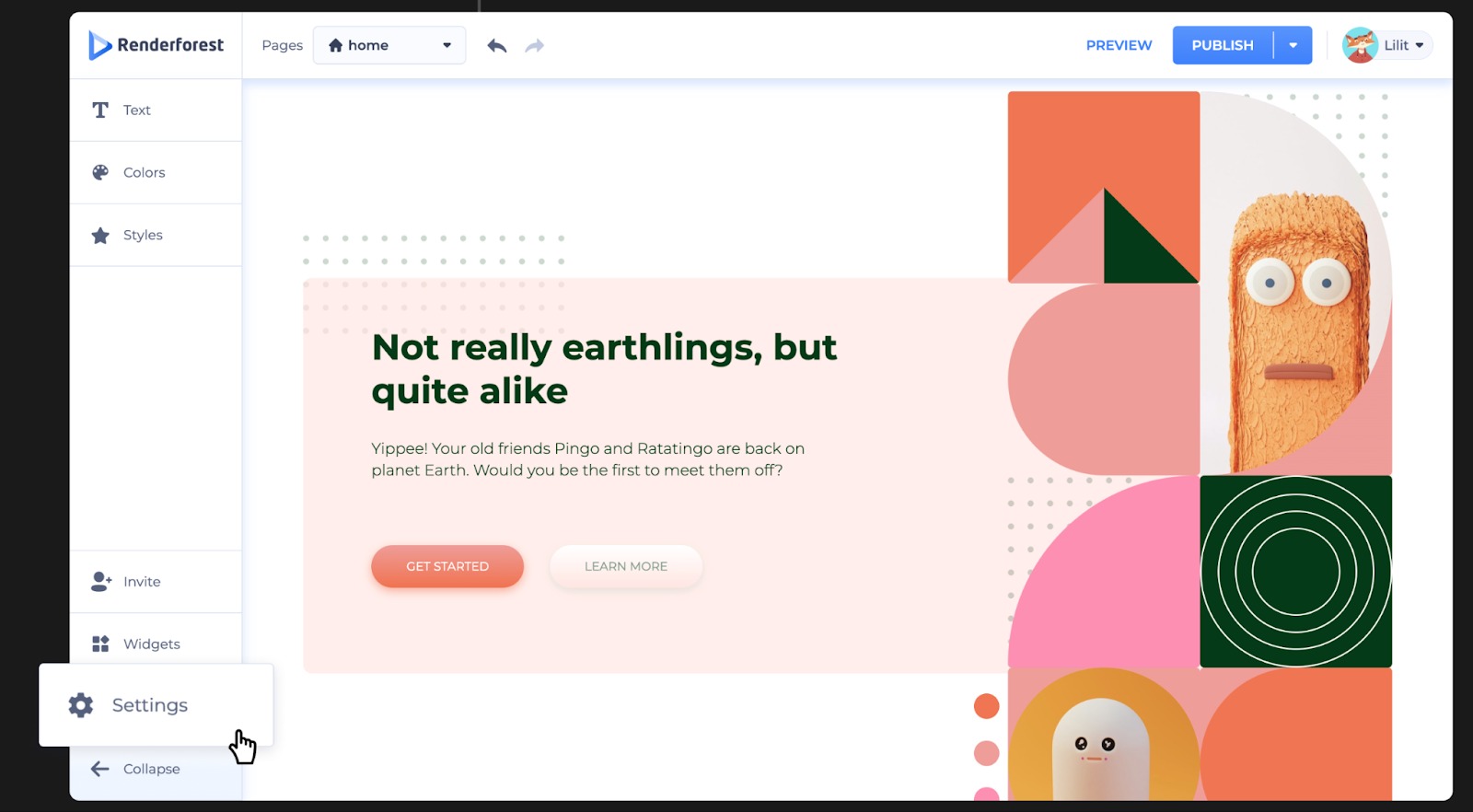
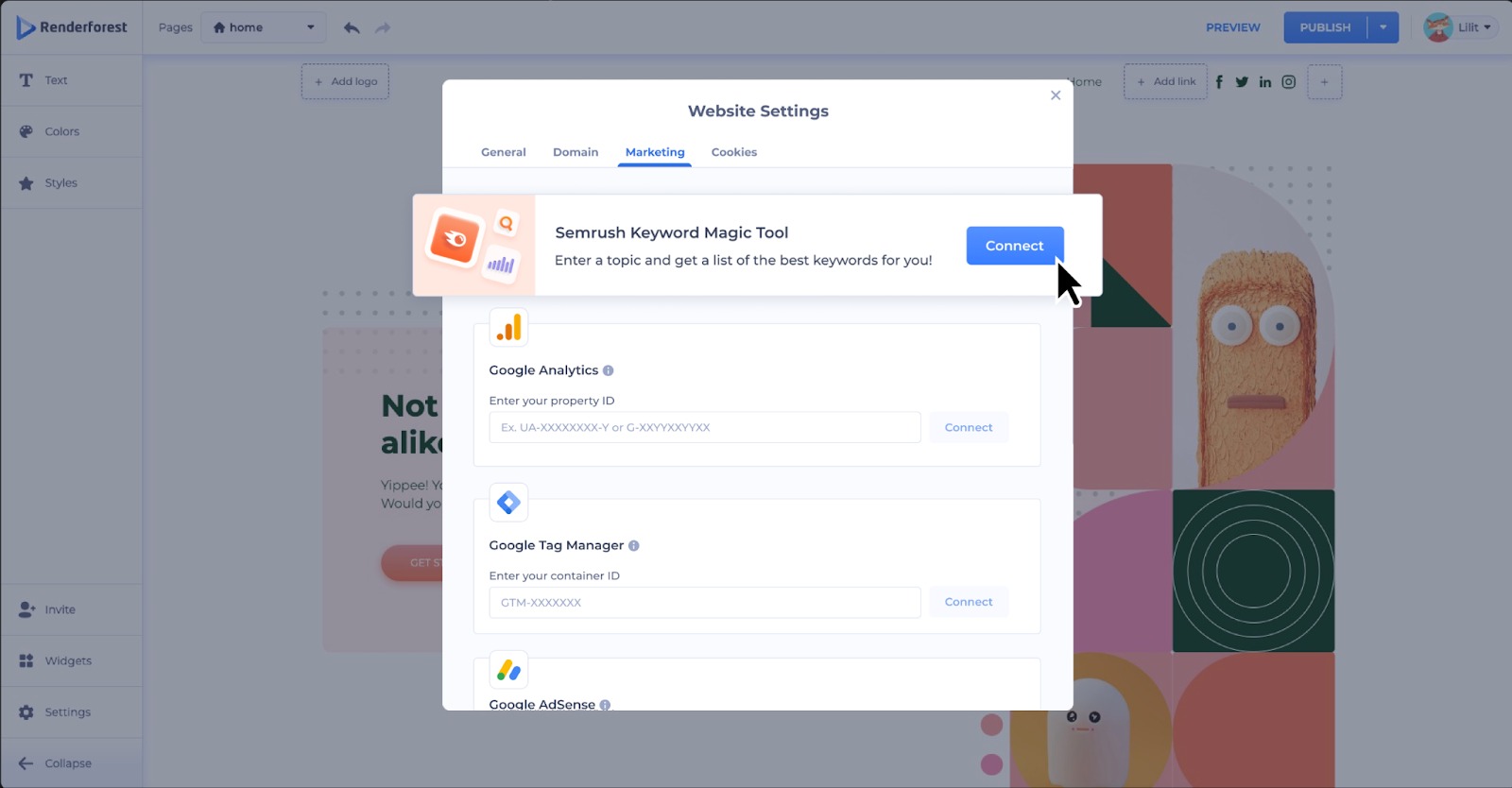
Next, a prompt fill will appear, asking you to log into your Semrush account. If you do not yet have a Semrush account, click the sign-up link to get started.
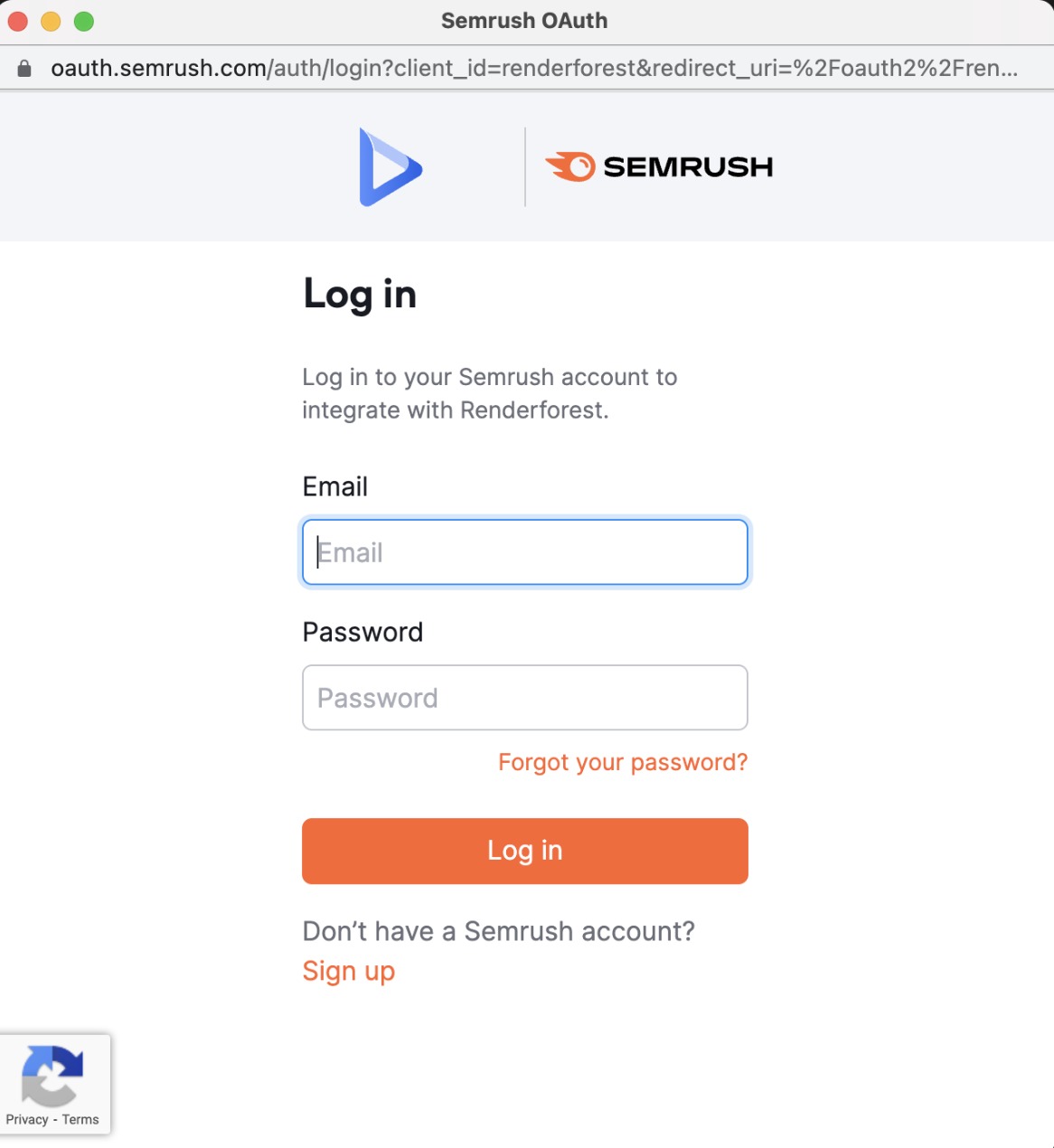
And that’s it!
Now that your account has been connected, you can start using it right away.
How To Access the Keyword Magic Tool Integration
To use the Renderforest-Keyword Magic Tool integration, first open it. You can access the tool in two ways:
- Through the Settings menu
- Through the sidebar
To access the integration from the Settings menu:
- Click “Settings” in the lower left menu
- Open the Marketing tab in the Settings menu
- Click “Get keyword”
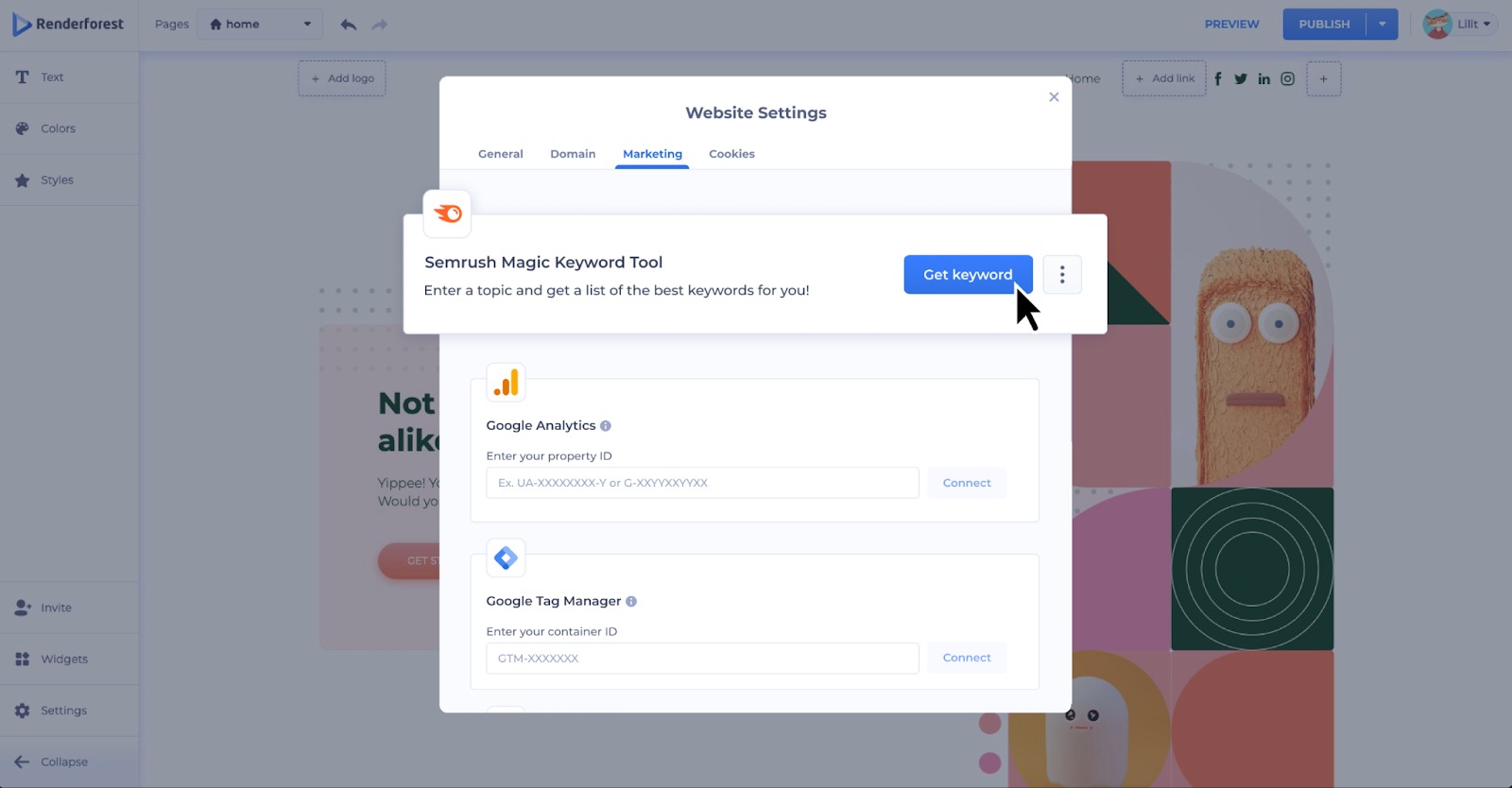
For quicker access in the future, enable the sidebar. You can do this from the website settings menu, or from your keyword search results page.
From the Website Settings menu:
- Click the three dots icon to the right of the “Get keyword” button
- Select “Pin to editor”
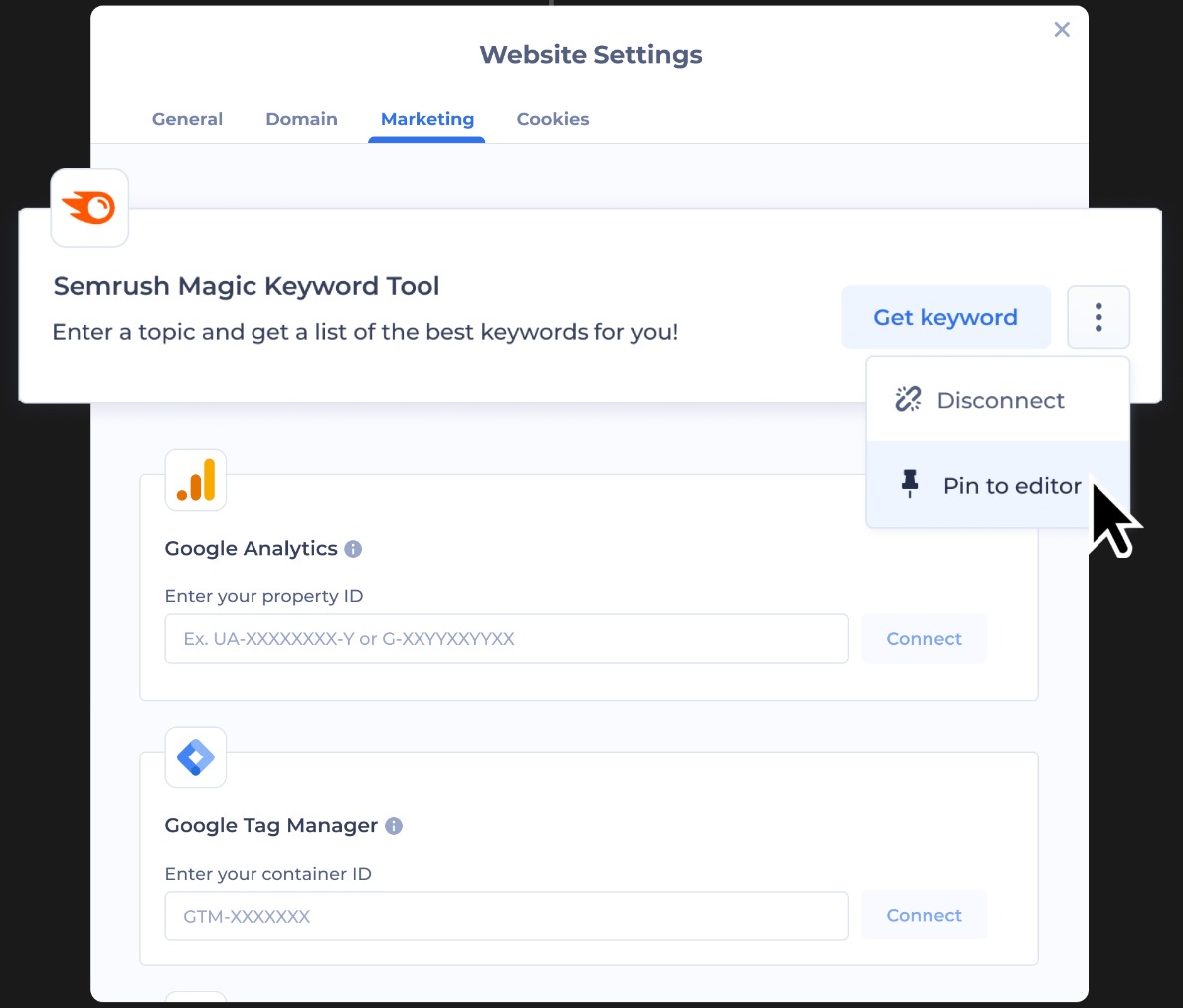
Or, from the keyword search results, click the pin icon in the top right corner.
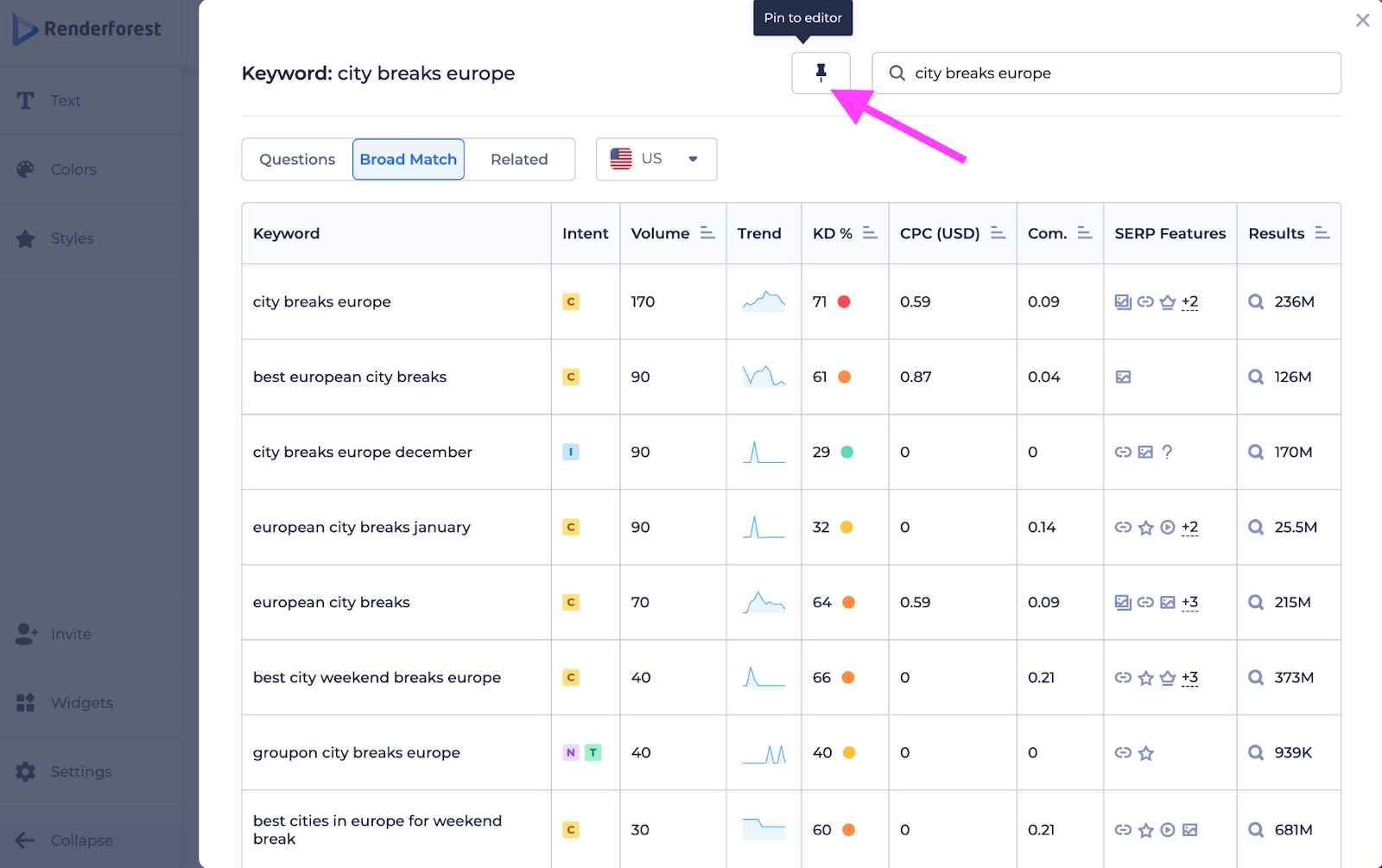
Clicking the pin will cause a Semrush icon to appear in the lower right corner of your website editor. Click it at any time to open the sidebar and search for new keywords.
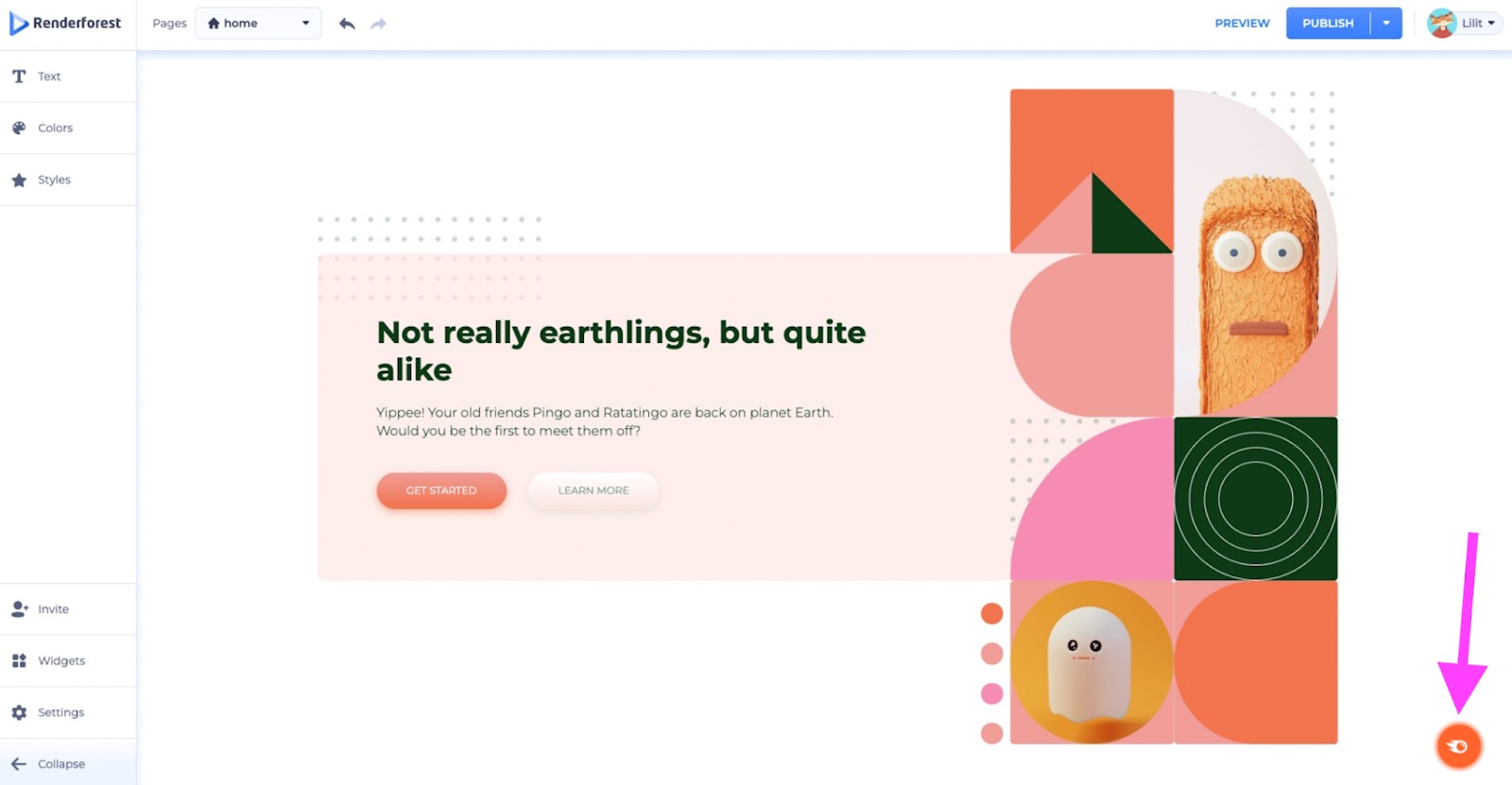
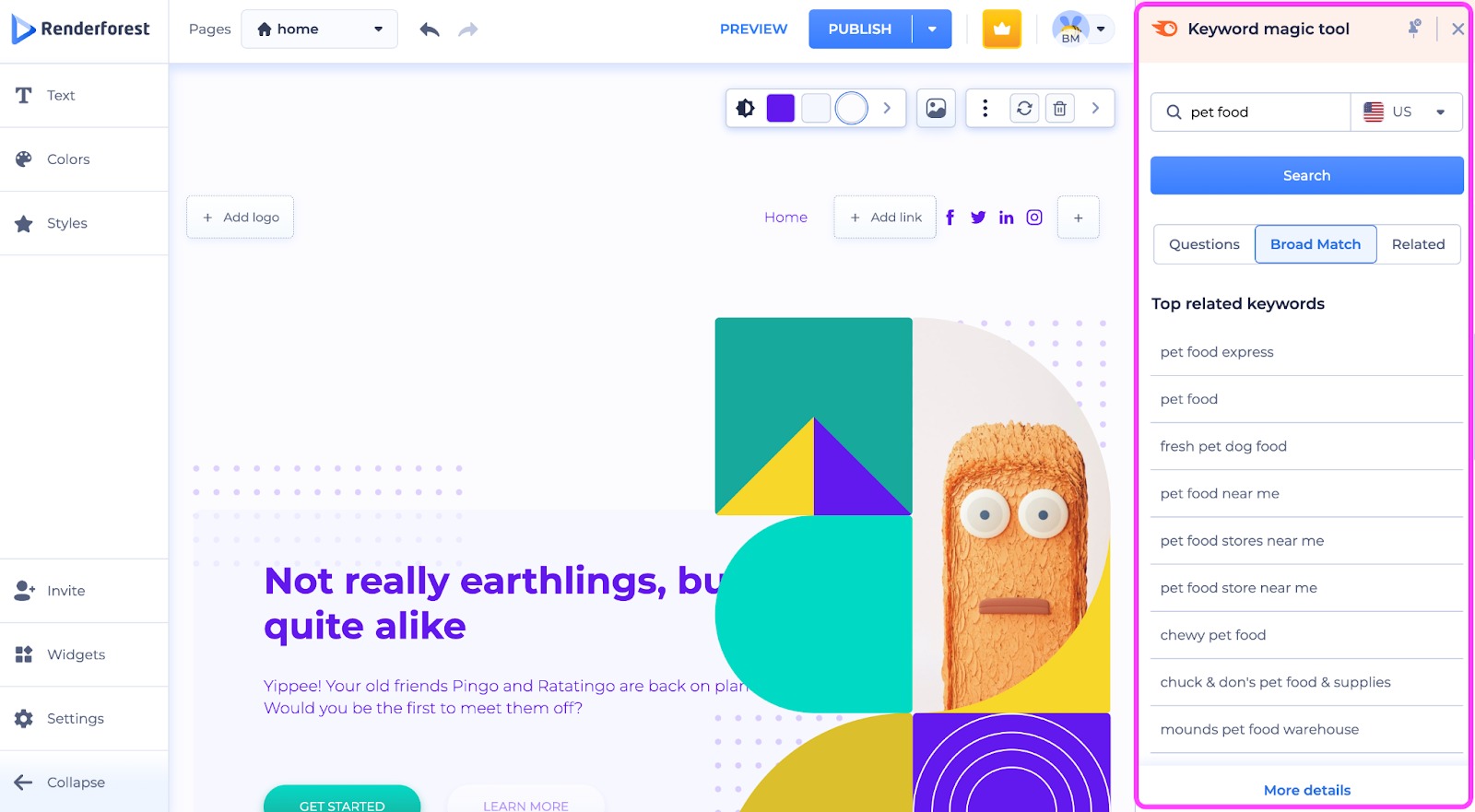
How To Use the Keyword Magic Tool Integration
Start your keyword research by entering a seed keyword into the search bar. A “seed keyword” is a short, relevant keyword or phrase that you use to find more keywords to target during the keyword research process.
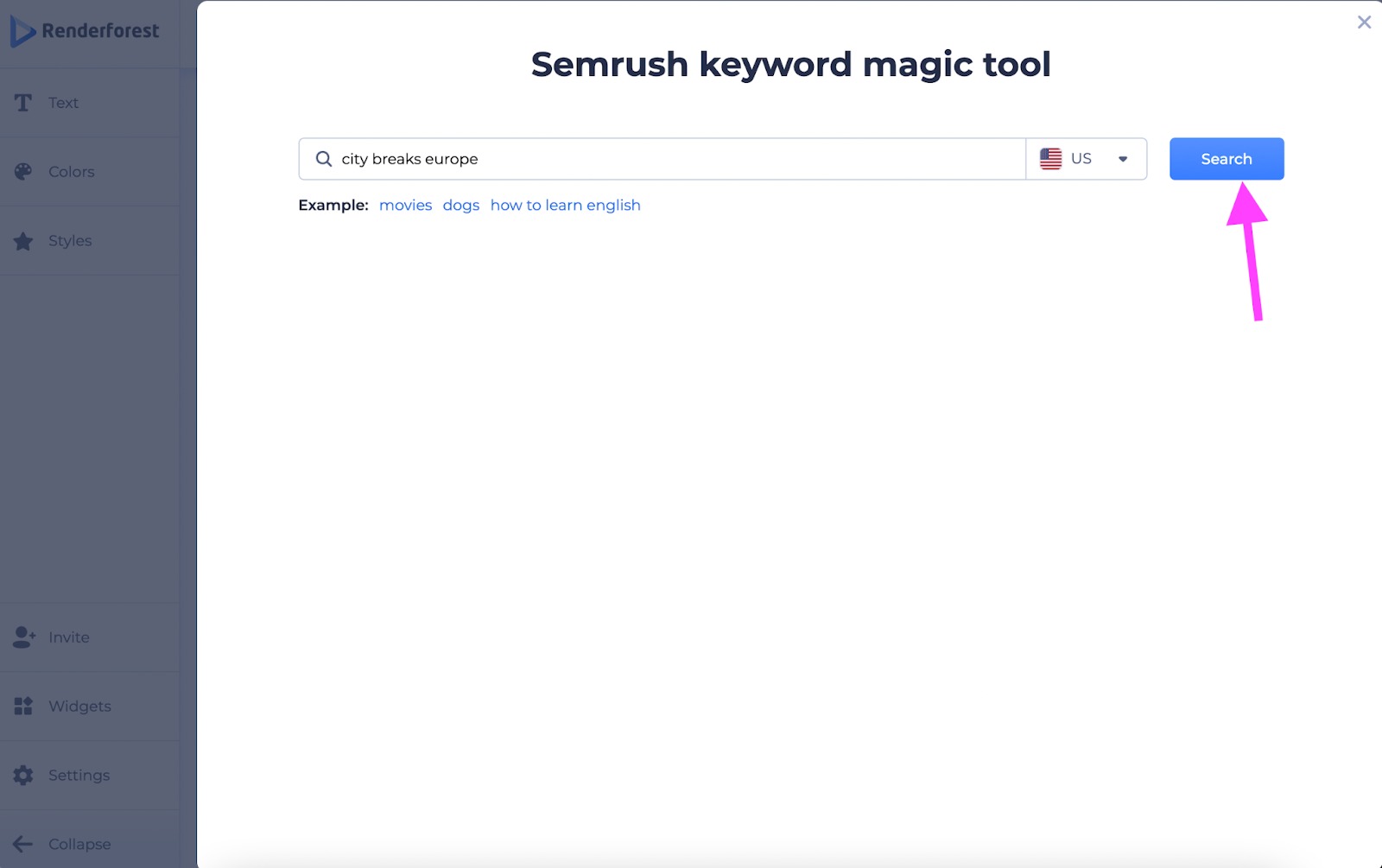
While the appearance may be slightly different, this process is the same whether you’re accessing the tool via sidebar or Settings menu.
Next, use the drop-down menu to select the geographic database you want to view data for and click “search.”
Once you enter your seed keyword, the tool will return a list of matching keywords.
These fall into three category types:
- Questions
- Broad Match (search terms containing all variations of seed keyword)
- Related (search terms that generate similar search results but may not contain the seed keyword)
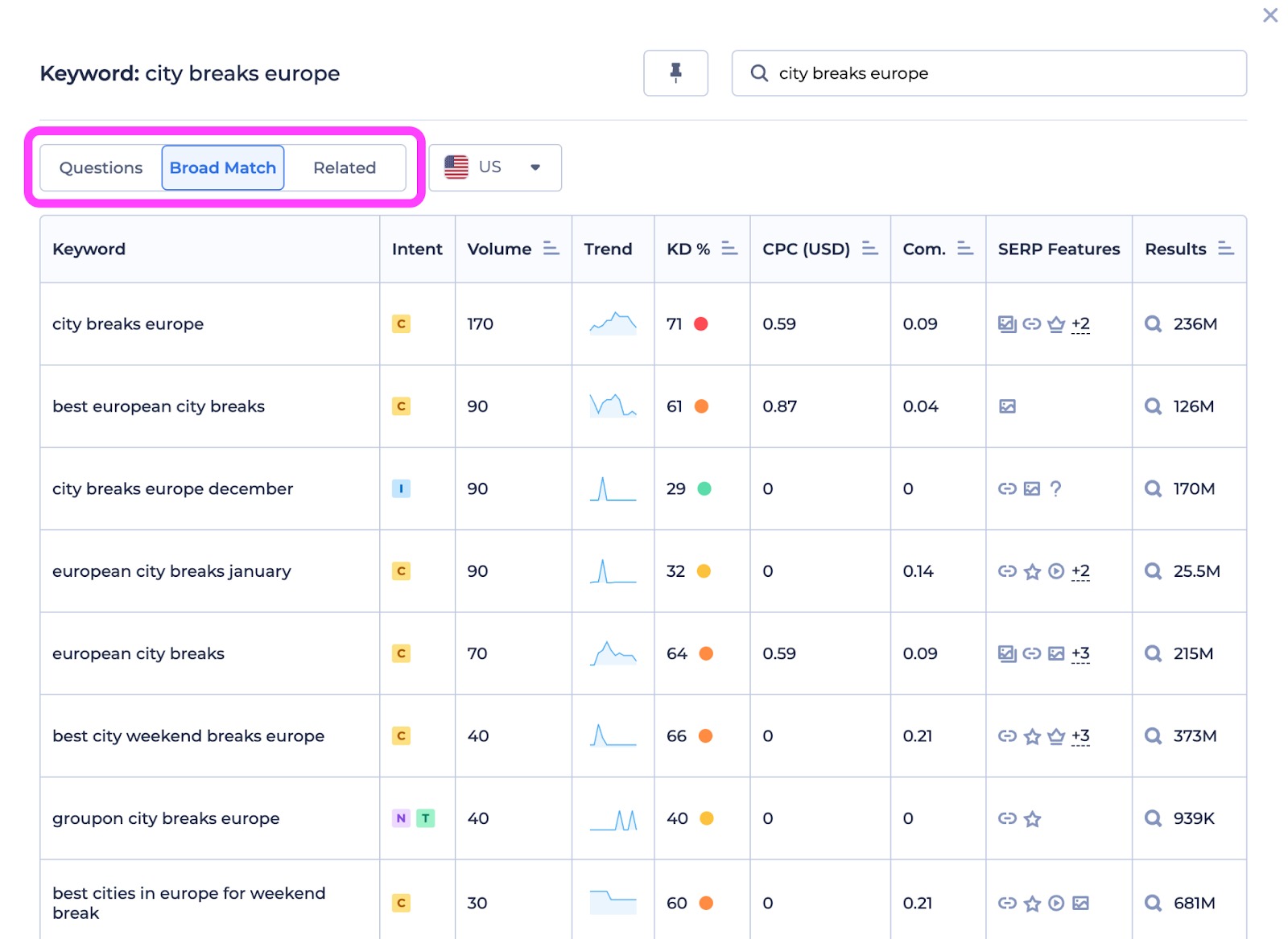
To filter by keyword type, click on the appropriate button at the top of the chart (questions, broad match, or related).
Use the drop-down arrow to update your geographic database.
You can also sort your results by metric by clicking on the appropriate column header. For example, to identify the keyword with the highest search volume, click the “Volume” column header.
To save an individual keyword, place your cursor over its cell and click on the rectangular “copy” icon. This will copy not only the keyword itself but also the metrics in each adjacent column. Paste this information into your preferred document (such as Sheets or Excel) to save it.
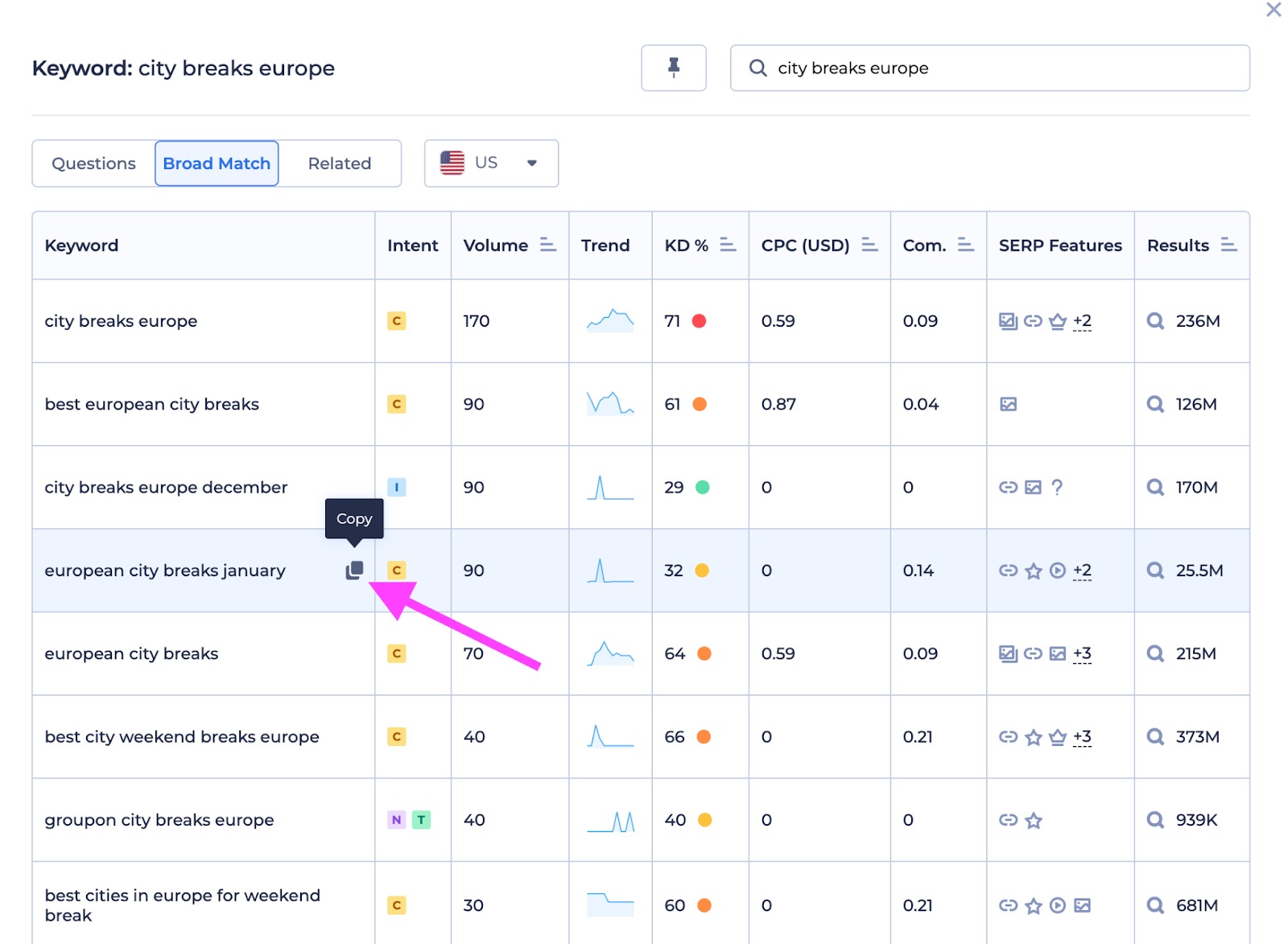
Which Keyword Metrics Are Visible in the Semrush-Renderforest Integration?
With the Semrush-Renderforest integration, you can see eight different Semrush keyword metrics for every keyword you research, right from within the tool.
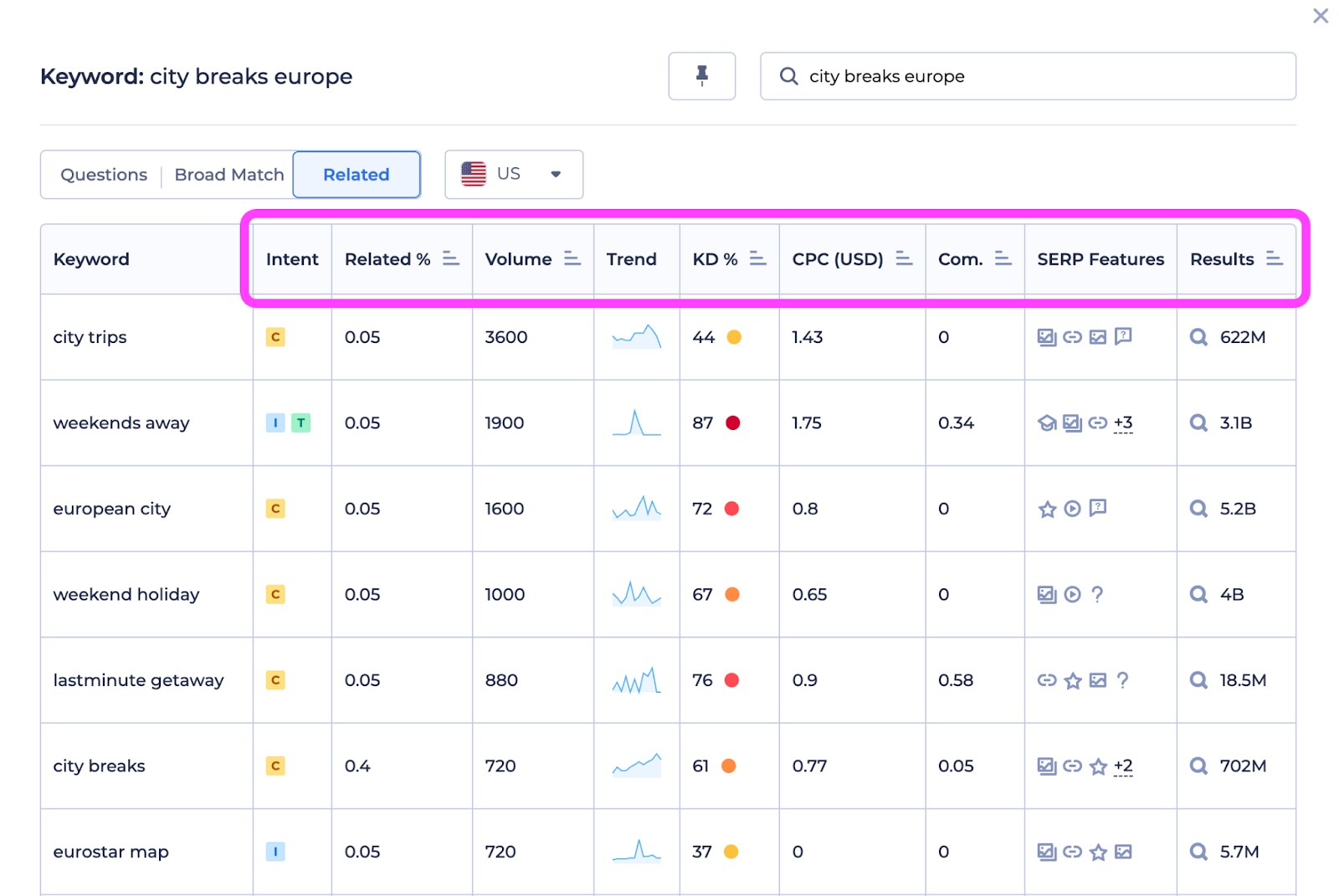
Each metric is shown in a different column. From left to right, these include Intent, Related %, Volume, Trend, CPC, Competitive Density (Com.), and SERP Features. Click on a column header to sort by that metric.
Intent is the motive behind a search. This includes:
- Informational: The user wants to learn something or answer a question. Represented in the tool by an I.
- Navigational: The user wants to find something, such as a specific website, phone number, or address. Represented in the tool by an N.
- Commercial: The user is researching a product or service prior to making a purchase decision. Represented in the tool by a C.
- Transactional: The user is ready to make a purchase. These keywords often have product listing ads (PLA). Represented in the tool by a T.
Volume is the average number of monthly searches for this keyword over a 12-month period. To see the total volume across all keywords in a search, refer to the top right corner of the chart (“Total volume”).
Trend is the level of interest searchers showed in a keyword over the previous 12 months, based on how often people searched for that term. It’s depicted as a line graph.
Keyword Difficulty (KD %) is a metric that tells you how much SEO effort it might take to organically rank a page in the top 10 results on Google for a certain keyword. You can use KD% to plan out your SEO campaigns and set priorities. The keyword difficulty score is a percentage from 0 to 100, and the higher the percentage, the more difficult Semrush predicts it would be to rank for. See more details here.
Related % represents how closely a keyword aligns with your target or seed keywords. This metric is represented as a percentage, ranging from 0 (totally unrelated) to 100 (extremely relevant).
CPC stands for “cost per click.” This is the average price in U.S. dollars that advertisers pay for a click in Google Ads.
Competitive Density is the level of competition for advertising space on a keyword, represented on a scale of 0 (the least amount of competition) to 1 (the most competitive). In the tool, this metric is labeled as “Com.”
SERP Features are search results that provide users with more information than a typical result. Common examples include Featured Snippets, Local Packs, Reviews, Knowledge Panels, and People Also Ask. You can learn more about the different types of SERP features on our blog.
Results are the number of search results currently appearing on Google for that keyword.
Build SEO Into Your Website Today
Whether you’re launching a brand-new site or revamping an old one, the best time to integrate SEO into your site’s content is right now.
Renderforest’s integration with Semrush brings the power of the Keyword Magic Tool directly to you when and where you need it most—so you can work a little SEO wizardry of your own.
Save time and build a better website.