My Reports on Semrush allows you to create custom PDFs combining data from multiple areas of the software. In addition to integrating Semrush data into a report, you are also able to add widgets from Google’s tools to help you make the most accurate and relevant reports possible.
To do this, you just need to verify your accounts and drag and drop the proper widgets.
If your Google accounts are not yet connected to Semrush, you can connect them using the SEO Dashboard or straight from the widget in My Reports.
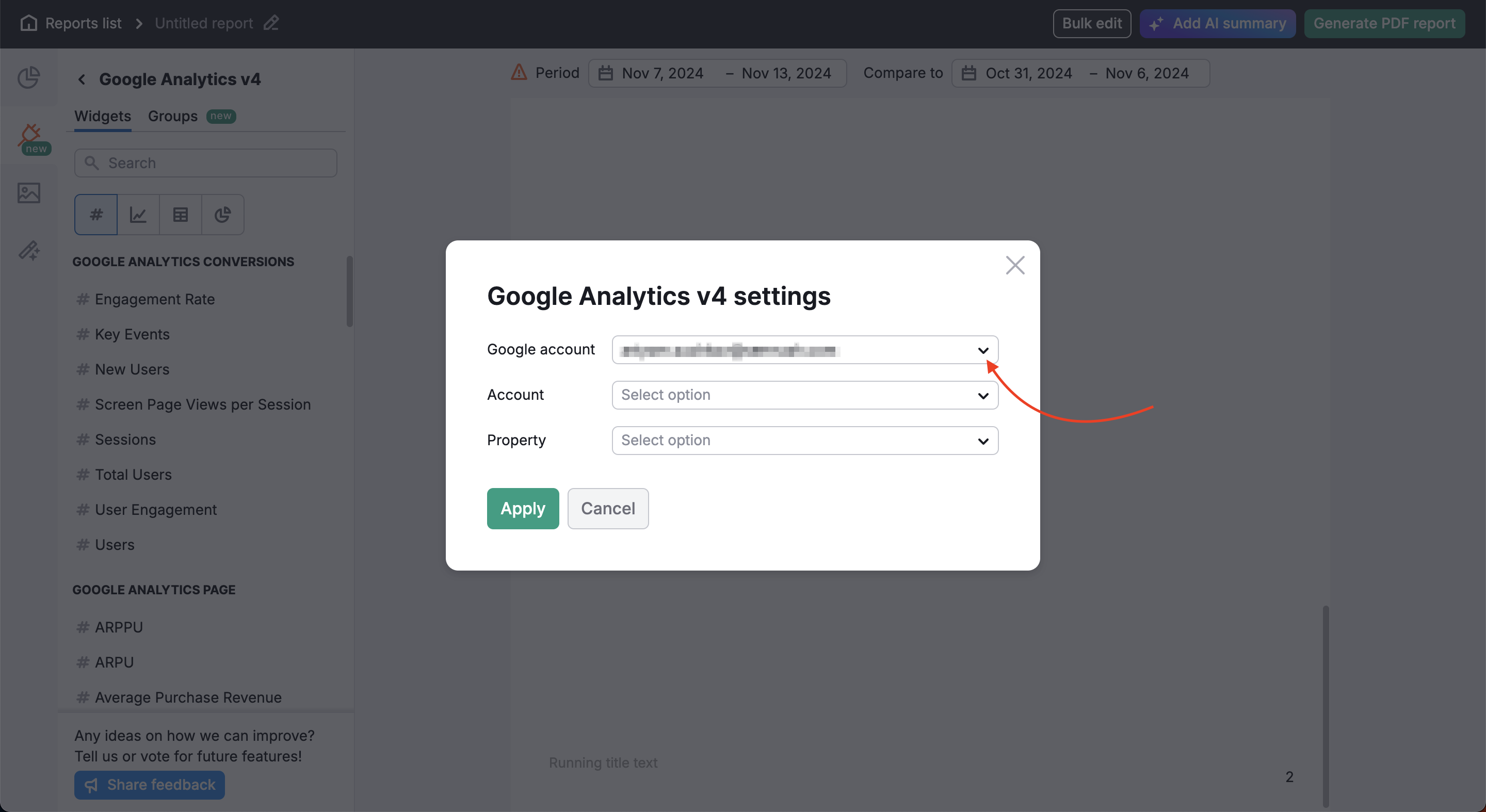
Google Analytics v4 Widgets
To add Google Analytics v4 data into a custom PDF, simply locate the Google Analytics v4 item in the Integrations menu and drag and drop a widget into your report.
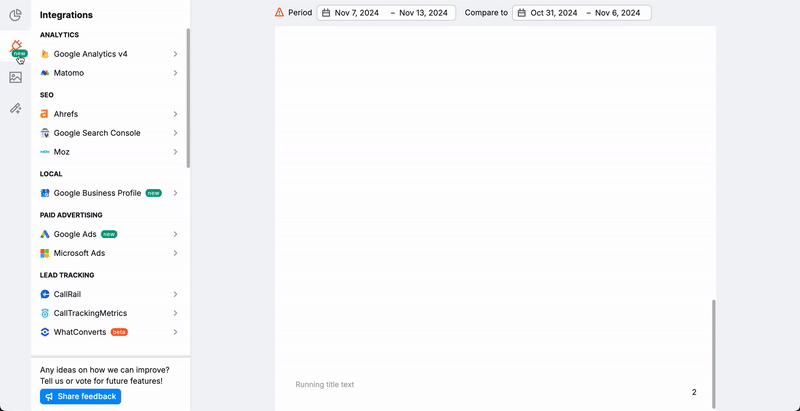
After dragging the widget, you’ll be asked to verify the property to show data and then configure the settings of the data widget.
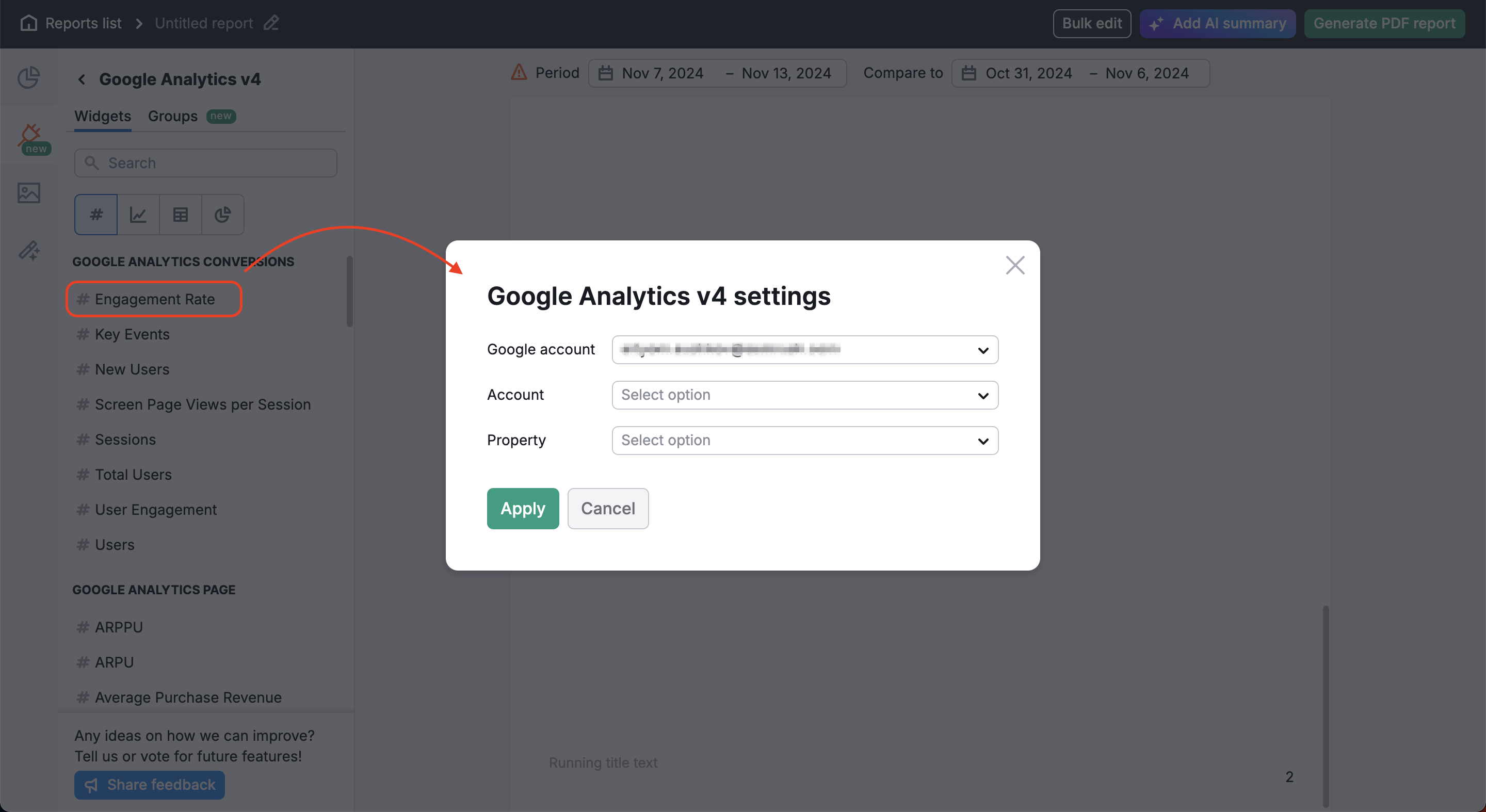
Once your account is connected, simply drag and drop any widget from the Report Builder's left menu and select the data parameters you want to show.
Integrations in My Reports currently include the following Google Analytics v4 (GA4) widgets:
GOOGLE ANALYTICS CONVERSIONS
- Key Events
- New Users
- Sessions
- Total Users
- User Engagement
- Users
GOOGLE ANALYTICS PAGE
- ARPPU
- ARPU
- Average Purchase Revenue
- Engaged Sessions
- Event Count
- Event Count per User
- Events per Session
- Key Events
- New Users
- Purchase Revenue
- Sessions
- Sessions per User
- Total Revenue
- Total Users
- User Engagement
- Users
- Views
GOOGLE ANALYTICS EVENTS
- Event Count
- Event Count per User
- Event Value
- Events per Session
- Key Events
- New Users
- Sessions
- Total Revenue
- Total Users
- Transactions
- User Engagement
- Users
GOOGLE ANALYTICS TRAFFIC
- ARPPU
- Average Purchase Revenue
- Average Purchase Revenue per User
- Bounce Rate
- Engaged Sessions
- Event Count
- Events per Session
- First-Time Purchaser Rate
- First-Time Purchasers
- Gross Item Revenue
- Gross Purchase Revenue
- Item Refund Amount
- Item Revenue
- Items Purchased
- Items Viewed
- Key Events
- New Users
- Publisher Ad Clicks
- Publisher Ad Impressions
- Purchase Revenue
- Purchaser Rate
- Session Key Event Rate
- Sessions
- Sessions per User
- Shipping Amount
- Tax Amount
- Total Ad Revenue
- Total Purchasers
- Total Revenue
- Total Users
- Transactions
- User Engagement
- Users
- Views
GOOGLE ANALYTICS CONVERSIONS
- Campaign
- Source / Medium
- GOOGLE ANALYTICS PAGE
- Page Path
- Page Path and Screen Class
- Page Title and Screen Class
- Page Title and Screen Name
- Source / Medium
GOOGLE ANALYTICS EVENTS
- Event Name
- Link URL
- Source / Medium
GOOGLE ANALYTICS TRAFFIC
- Age
- Browser
- Campaign
- City
- Country
- Default Channel Group
- Device
- Device Brand
- Device Category
- Gender
- Interests
- Item Name
- Language
- Medium
- Mobile Model
- Operating System
- Operating System with Version
- OS Version
- Page Path
- Region
- Session Source
- Session Source / Medium
- Session Source Platform
- Source / Medium
- Overview – get a snapshot of your website performance (sessions, user counts, key events, etc.).
- Key Events – view key event analytics by source, medium, and device category.
- Audience Insights – examine user data on device usage, age demographics, and location.
- E-commerce Overview – get a complete overview of your product KPIs (revenue, customers, item performance, etc.)
Check out our Troubleshooting Guide for Google Analytics integration if you have problems connecting your accounts.
Google Search Console Widgets
The drag-and-drop process is the same for adding data from Google Search Console to a PDF.
Google Search Console widgets include:
SEARCH RESULTS
- Average CTR
- Average Position
- Clicks
- Impressions
SEARCH RESULTS
- Country
- Device
- Page
- Query
- Search Appearance
- Search Performance Overview – examine your website’s overall search performance with an overview of key metrics including clicks, impressions, CTR, and average position.
- Audience Insights – examine how your audience engages with your content across different devices and locations.
- Desktop Search – examine how your website performs in desktop search results.
- Mobile Search – examine how your website performs in mobile search results.
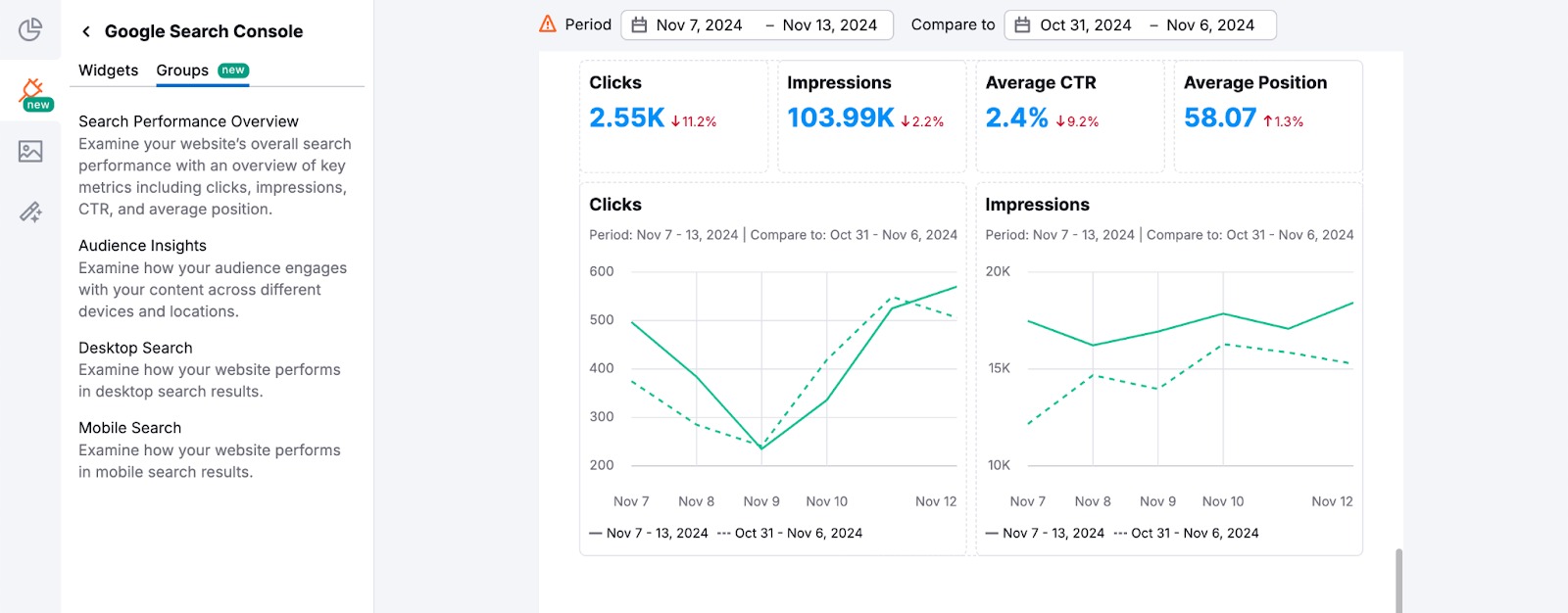
Google Business Profile Widgets
Add Google Business Profile (GBP) data to a report to present how search engine users find and interact with local business information on the web. This is great information to include in a local SEO client report.
Google Business Profile widgets include:
PERFORMANCE
- Bookings
- Call Clicks
- Direction Requests
- Food Orders
- Impressions
- Impressions Desktop Maps
- Impressions Desktop Search
- Impressions Mobile Maps
- Impressions Mobile Search
- Interactions
- Menu Clicks
- Website Clicks
REVIEWS
- Average Rating
- Total Reviews
PERFORMANCE
- Device
- Impression Type
- Platform
REVIEWS
- Rating
- Reviews
Just like with Google Analytics widgets, simply drag and drop any GBP widget to add it to your report. After you drag the widget into your report, you’ll be asked to choose the Google Account, property, and report that you want to add to the report.
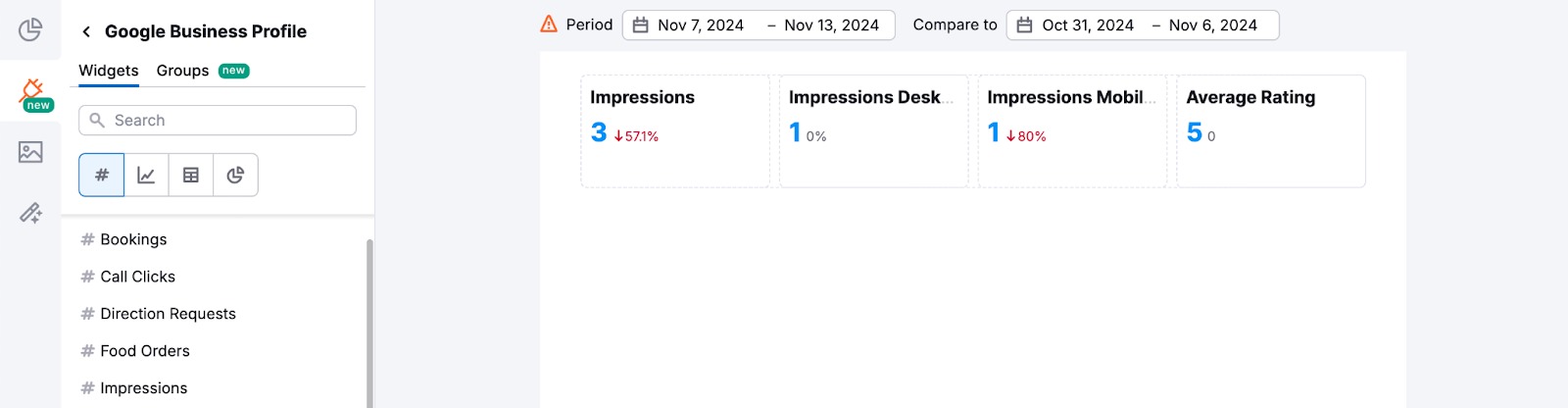
Google Ads Widgets
You can also integrate Google Ads widgets into your reports. The first option is to use the “Google Ads” report template.
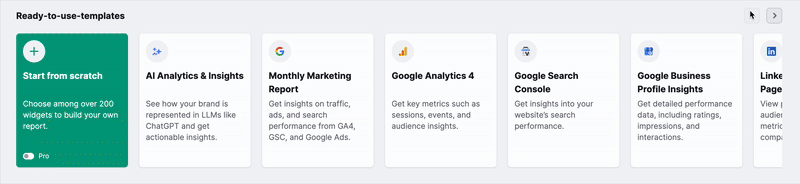
With this template, you will receive a pre-made report with widgets covering various metrics. You will need to connect your Google Ads account to pull these metrics.
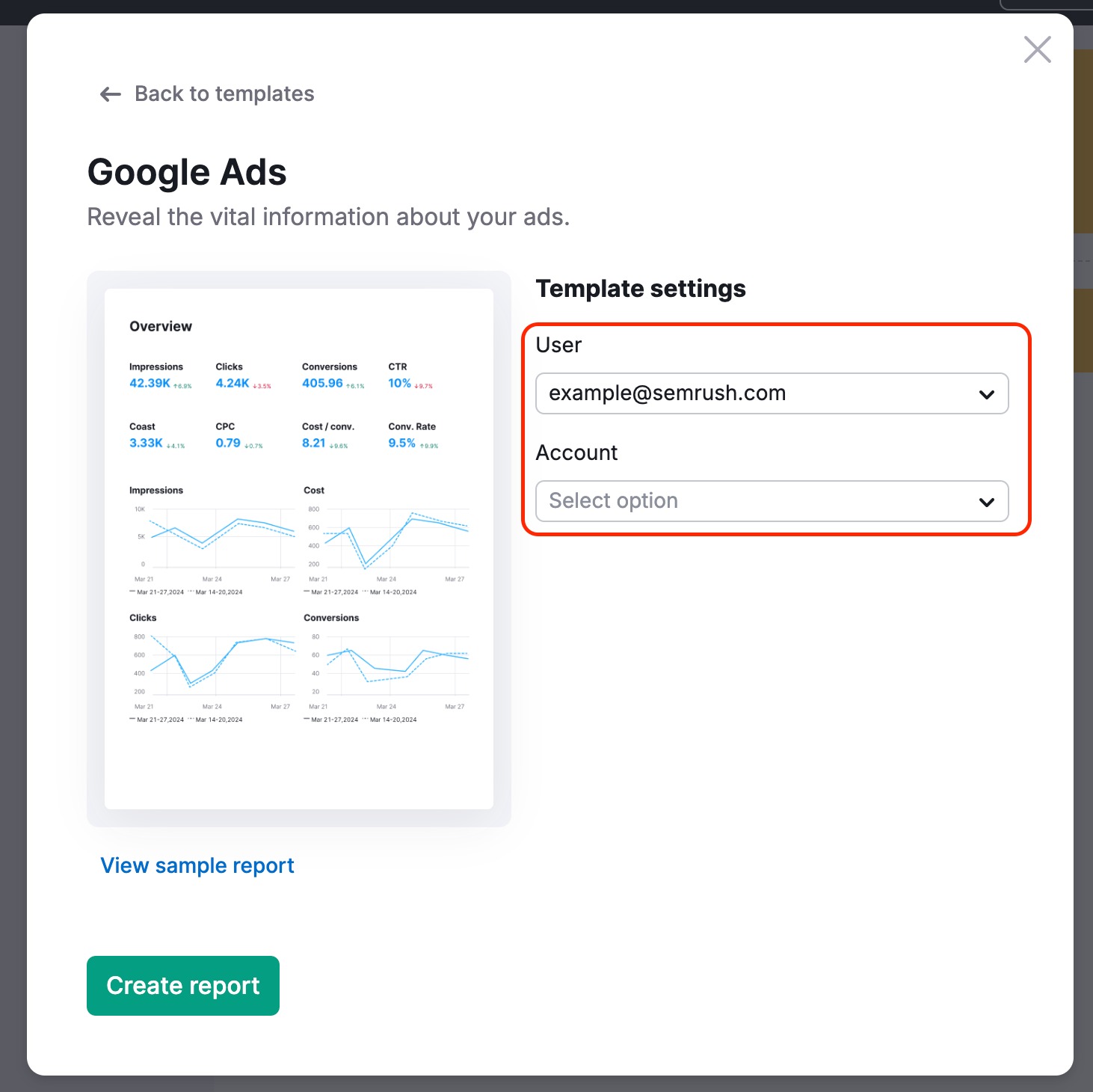
Additionally, you can configure your own custom report by adding only the metrics you need:
- Click on the Integrations icon.
- Select the Google Ads option.
- Locate the metric you wish to add and drag it into your report on the right.
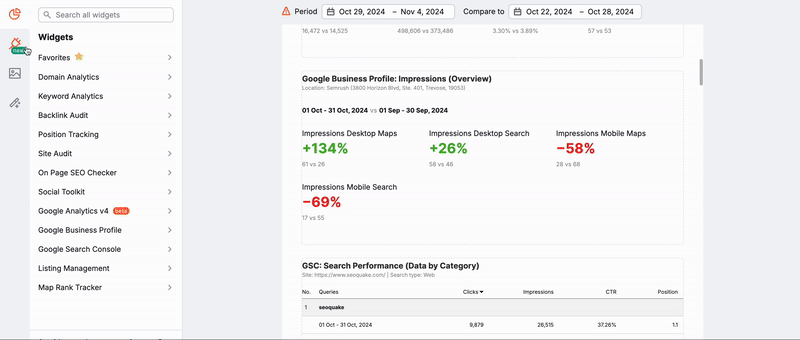
You can find the list of available metrics here.
Time Period Filters
With all of these Google widgets, you are able to specify the time period of your widget (last 30 days, last week, custom, etc). When selecting your time period it's important to note the difference between the “last 7 days” filter vs the “last week” filter.
The last week filter will pull data from either the most recent Monday through Sunday or Sunday through Saturday.
The last 7 days filter actually gathers 7 days of information starting from 10 days from the current date. This is because the API we use to source the data from Google cannot take data from the 3 most recent days.
Please note: the last week and 7-day filters are only for Google Search Console widgets*
So for example, if you are pulling data on the 15th with a “last 7 days filter,” this data will actually be from the 5th to the 11th of the month.
However, if you pull a report on a Sunday and select “last week,” this will gather information on the most recent 7 days.