Ecommerce Keyword Analytics is an app created by Iteora. It analyzes keyword data across the most popular online retailers in the United States, Germany, Australia, the United Kingdom, Spain, France, Canada, Saudi Arabia, Brazil, Colombia, Italy, India, South Korea, Mexico, Norway, and Sweden. Ecommerce Keyword Analytics can be found in the Semrush App Center.
What Retailers Are Included?
- acehardware.com
- amazon.com
- asos.com
- backcountry.com
- bestbuy.com
- boohoo.com
- costco.com
- dickssportinggoods.com
- dsw.com
- ebay.com
- etsy.com
- evo.com
- footlocker.com
- hm.com
- homedepot.com
- houzz.com
- ikea.com
- jared.com
- jdsports.com
- kay.com
- lowes.com
- macys.com
- michaels.com
- nordstrom.com
- pandora.net
- rei.com
- samsclub.com
- shein.com
- target.com
- thenorthface.com
- tiffany.com
- walmart.com
- wayfair.com
- wish.com
- zappos.com
- zara.com
- zazzle.com
- aboutyou.de
- amazon.de
- asos.com
- billiger.de
- bonprix.de
- breuninger.com
- c-and-a.com
- deichmann.com
- dm.de
- douglas.de
- ebay-kleinanzeigen.de
- ebay.de
- etsy.com
- footlocker.de
- hm.com
- idealo.de
- ikea.com
- jdsports.de
- kaufland.de
- lidl.de
- markt.de
- mediamarkt.de
- otto.de
- pandora.net
- rossmann.de
- saturn.de
- tchibo.de
- zalando.de
- amazon.com.au
- asos.com/au/
- au.boohoo.com
- bigw.com.au
- bunnings.com.au
- catch.com.au
- ebay.com.au
- etsy.com/au/
- harveynorman.com.au
- hm.com/en_au/
- ikea.com/au/
- jbhifi.com.au
- kmart.com.au
- kogan.com/au/
- myer.com.au
- target.com.au
- aboutyou.com
- amazon.co.uk
- argos.co.uk
- asos.com
- boohoo.com
- ebay.co.uk
- etsy.com
- footlocker.co.uk
- gumtree.com
- halfords.com
- hm.com
- houseoffraser.co.uk
- ikea.com
- jdsports.co.uk
- johnlewis.com
- matalan.co.uk
- next.co.uk
- ocado.com
- office.co.uk
- pandora.net
- sportsdirect.com
- tesco.com
- therange.co.uk
- very.co.uk
- wayfair.co.uk
- wiggle.co.uk
- zalando.co.uk
- zara.com
- amazon.es
- aliexpress.com
- c-and-a.com
- decathlon.es
- ebay.es
- elcorteingles.es
- etsy.com
- hm.com
- ikea.com
- leroymerlin.es
- pandora.net
- pullandbear.com
- zalando.es
- zara.com
- aliexpress.com
- amazon.fr
- asos.com/fr/
- auchan.fr
- cdiscount.com
- ebay.fr
- etsy.com/fr/
- fnac.com
- footlocker.fr
- fr.boohoo.com
- fr.shopping.rakuten.com
- galerieslafayette.com
- ikea.com/fr/
- laredoute.fr
- leroymerlin.fr
- manomano.fr
- zalando.fr
- altitude-sports.com
- amazon.ca
- bestbuy.ca
- canadiantire.ca
- costco.ca
- dynamiteclothing.com
- ebay.ca
- etsy.com
- hm.com
- ikea.com
- kijiji.ca
- michaels.com
- pandora.net
- staples.ca
- thebay.com
- thenorthface.com
- walmart.ca
- wayfair.ca
- zara.com
-
amazon.sa
- mercadolivre.com.br
- americanas.com.br
- olx.com.br
- amazon.com.br
- magazineluiza.com.br
- casasbahia.com.br
- mercadolibre.com.co
- amazon.it
- asos.com/it/
- decathlon.it
- ebay.it
- etsy.com/it/
- footlocker.it
- hm.com/it_it/
- ikea.com/it/
- It.aliexpress.com
- it.pandora.net/it/
- leroymerlin.it
- mediaworld.it
- nike.com/it/
- vinted.it
- yoox.com/it/
- zalando.it
- zara.com/it/
- amazon.in
- flipkart.com
- coupang.com
- global.gmarket.co.kr
- mercadolibre.com.mx
- homedepot.com.mx
- amazon.se
- asos.com
- blocket.se
- boozt.com
- elgiganten.se
- hm.com
- ikea.com
- netonnet.se
- tradera.com
- zalando.se
- etsy.com/no-en/
- finn.no
- ikea.com/no/
- zalando.no
How Can Ecommerce Keyword Analytics Help Me?
Here are a few ways the Ecommerce Keyword Analytics app might help you:
- Analyze the number of searches, product clicks, and orders for keywords for major online retailers;
- Compare keyword data across multiple online retailers;
- Identify trends for various keywords for major online retailers;
- Get insight into the top keywords for major online retailers.
Pricing
You can try Ecommerce Keyword Analytics free for 7 days, then purchase the app for $19.99/month.
How to start?
Clicking on the "Go to app” button will take you to the app’s start page. There you’ll be able to see key information on how the tool works and also start your keyword analytics right away.
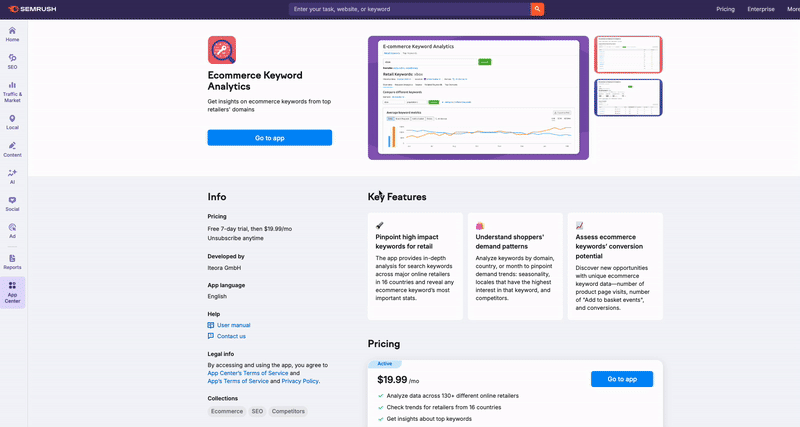
Firstly, use the Country switcher to pick a specific country, or you can select the All regions option. The tool will save this selection, and will automatically set up the desired region at your next login.
When you switch between regions, you can see the offered example keywords relevant to each region.
As you begin to type in your keywords, you will be able to see tips appearing under the search bar: actual keywords with a quick metrics overview on each.
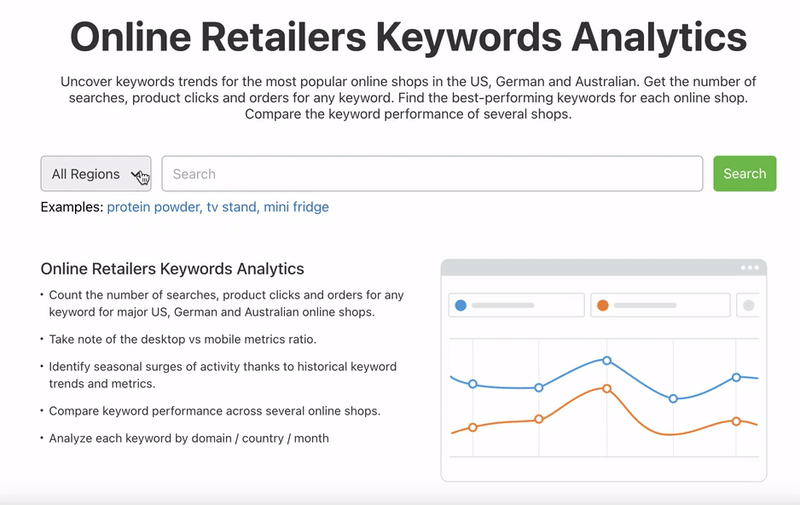
What Is Included in Ecommerce Keyword Analytics?
The tools offered in Ecommerce Keyword Analytics are broken down into two tabs:
- Retail Keywords
- Top Keywords
Together, they allow you to run deep analyses on keywords across over 130 online retailers, including major US retailers like Amazon, Best Buy, Ebay, Lowe, and Etsy, German retailers like Amazon.de, Idealo, OTTO, and Zalando, Australian retailers like Bunnings, and Kmart. In addition, French retailers like Auchan and Fnac are also included, among others, and the coverage is not limited to these countries alone.
Data is updated on the 6th of every month and you can access not only the most current trends but also historical data going back to September 2020. This allows you to gain insight into what people are searching for and how those searches correlate with product page visits, as well as building a more complex understanding of trends over time, and how a keyword performs across different e-commerce websites.
Retail Keywords Tab
Using the Retail Keywords tab, you can run a deep analysis of a single keyword across multiple domains. To start, enter the keyword you’d like to learn more about into the search bar. Typically, this keyword should be related to a product or type of product being sold.
Once you enter the keyword into the search bar, you will see a dashboard that provides a deeper analysis of that keyword’s performance. This dashboard is further broken down into a header and five tab lines (or sections).
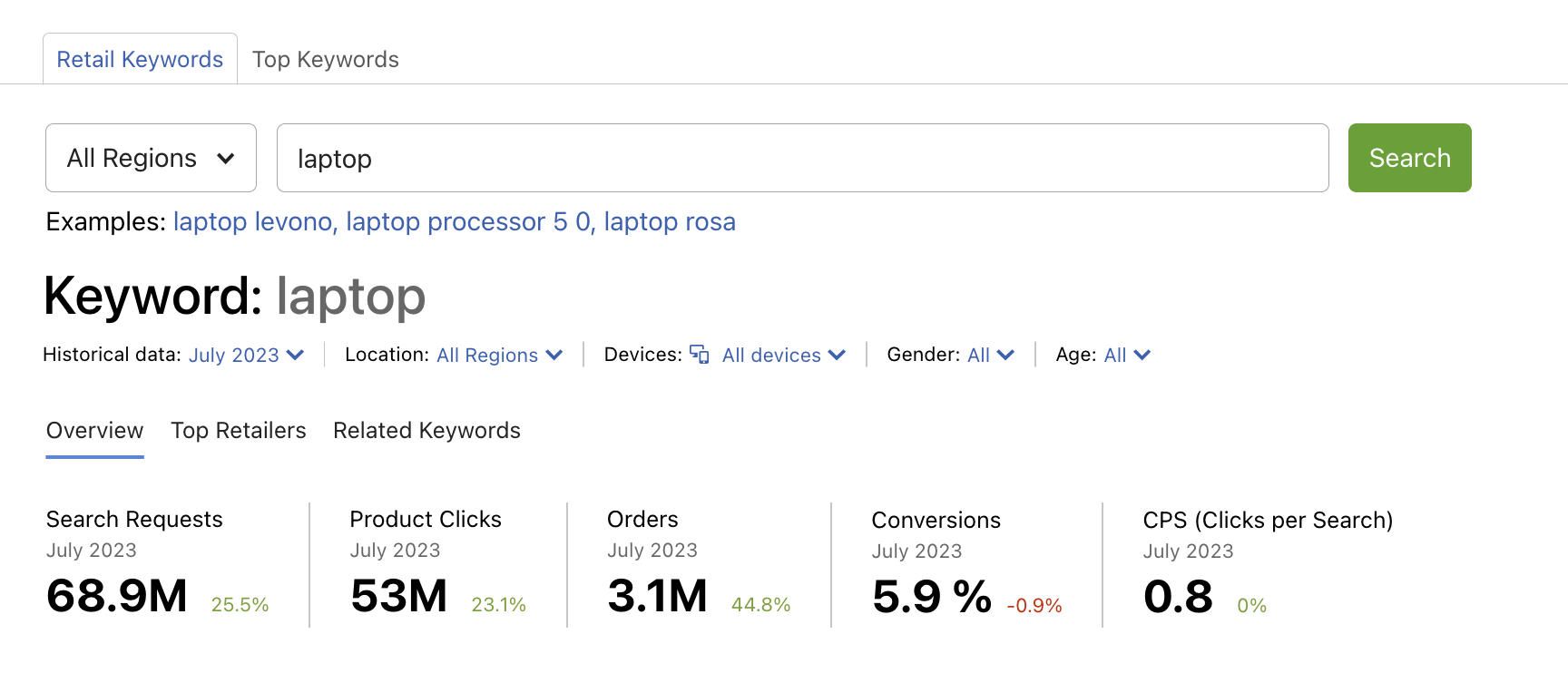
Visible on all five tab lines, the Header tells you basic information about the keyword being analyzed:
- Search Requests: The total estimated search requests for this keyword over a given month across all e-commerce domains analyzed by Ecommerce Keyword Analytics. The change compared to the month prior is displayed next to the current number.
- Product Clicks: The number of times users visited the relevant product page after searching for an item using this keyword. Changes compared to the previous month are displayed next to the current number.
- Orders: The number of times a user journey culminated in the order confirmation page after searching for a product and visiting the product page. Changes over the previous month are displayed next to the current number.
- Conversions: The metric is calculated by dividing product page visits by the number of orders and taken as a percentage. Changes over the previous month are displayed next to the current number.
- CPS (Clicks per Search): The metric is calculated by dividing the number of product clicks by the total number of search requests made. A higher CPS indicates more chances to get traffic, even if not ranking №1 for that search query.
By default, this page will display metrics related to the previous month across all locations and devices. However, you can view historical data, or specify a device or location by clicking on the drop-down menus in the header.
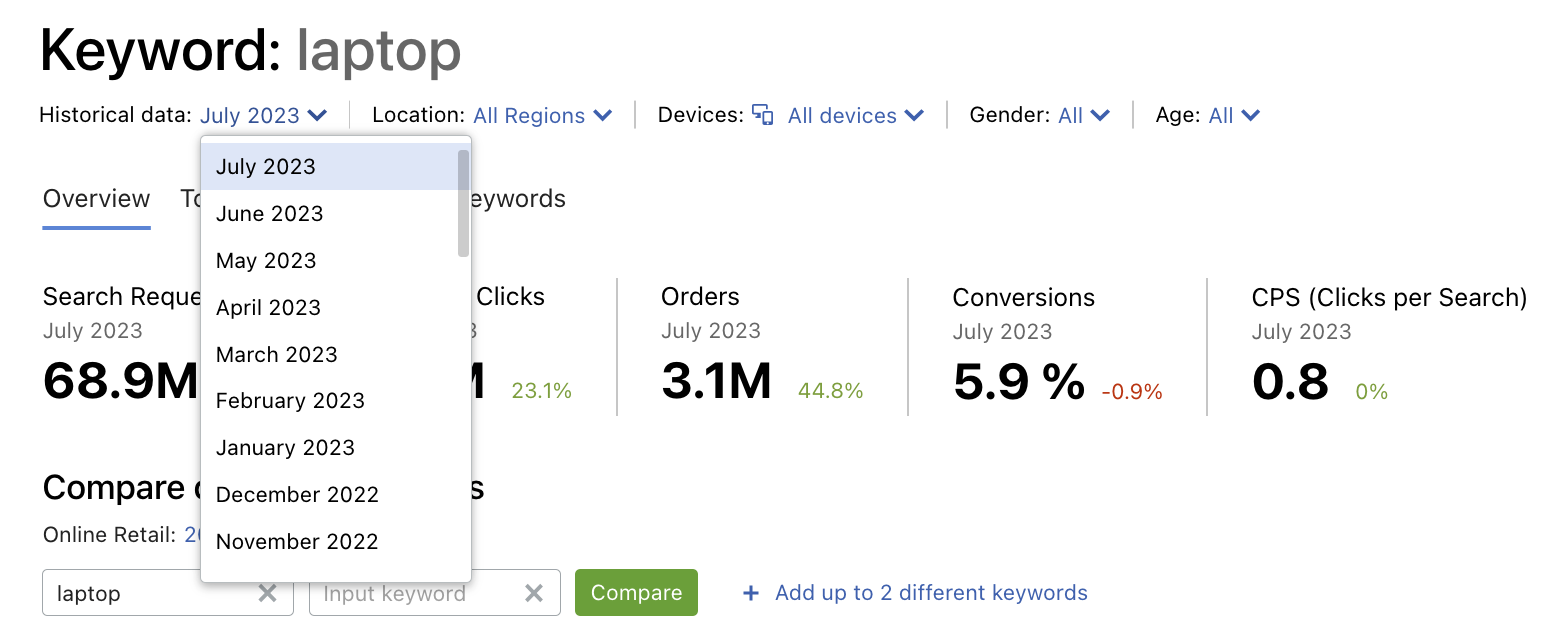
Overview Section
The Overview tab line provides a high-level analysis of your selected keyword and up to three additional keywords. You could use these to include variations on your original search terms, different versions of your selected product, or competitive products in your analysis.
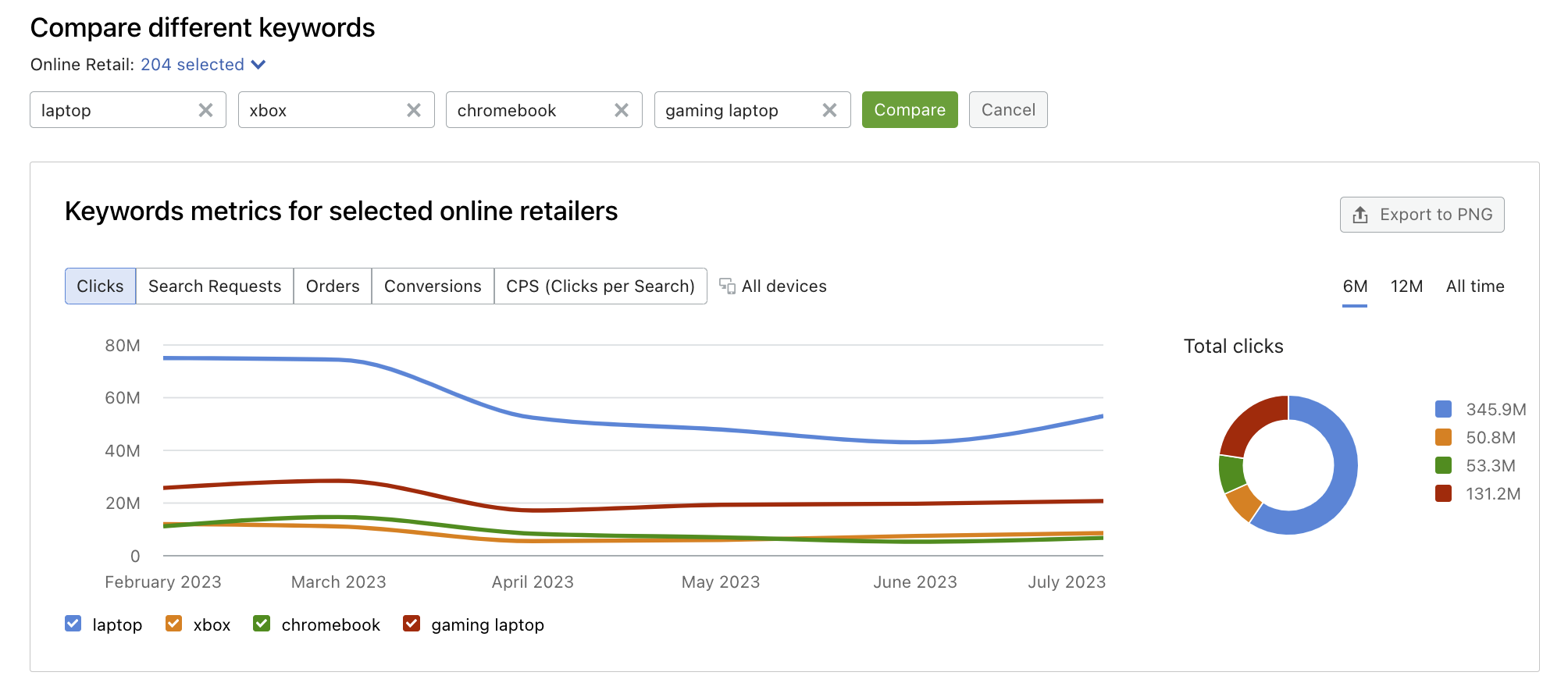
Keyword Metrics is the first section on the Overview tab line. This chart can display trends in clicks, search requests, orders, conversions, and CPS overtime for all keywords being analyzed. To the right, you can see a bar graph which shows you the total number of clicks, search requests, orders, conversions, and CPS a specified time period. If you place your cursor over this graph, a window will appear showing you these metrics in numerical form.
You can view all of this information over a 6-month, 12-month, or all-time period. To change the metric or time period being viewed, simply click on the option you want to look at.
If you want to export this graph to use elsewhere, simply click on the “Export to PNG” button to download it as an image.
By default, this chart shows data for all devices. To change this view, use the device drop-down in the header:
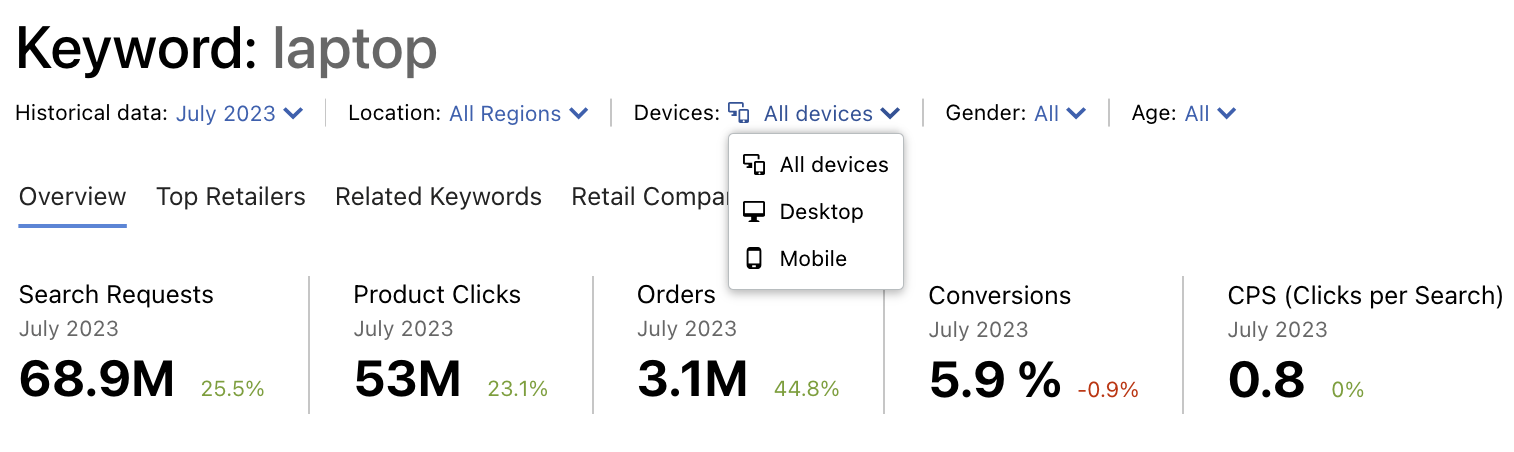
You can also filter search results and top keywords by users gender and age: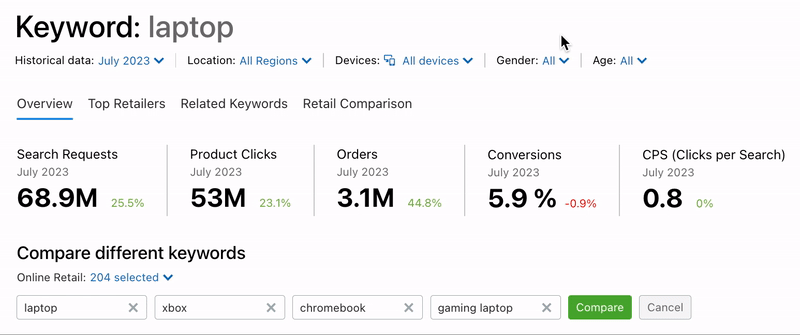
Beneath Keyword Metrics, you’ll find, at a minimum, two more widgets. If you’re comparing multiple keywords, these sections will be repeated for each keyword being analyzed.
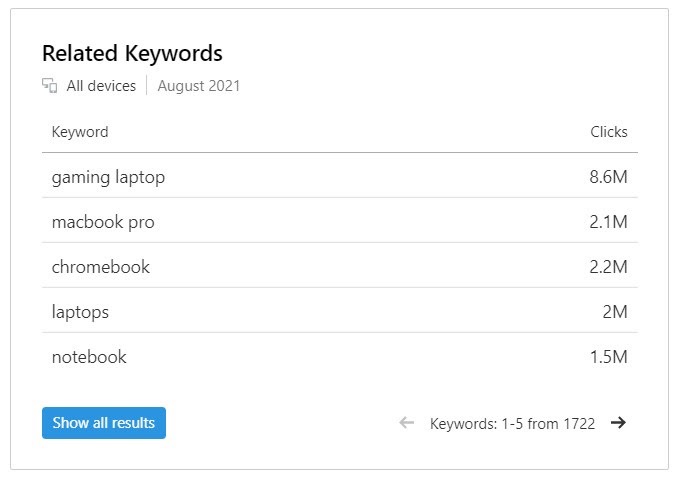
Related Keywords breaks down the top similar keywords to the one you’re analyzing. This is based on overall similarity and other search terms that users typically enter during the same search session for that product. Keywords displayed are ranked in order of clicks. If you click on the “Show all results” button, you will be directed to the Related Keywords section.
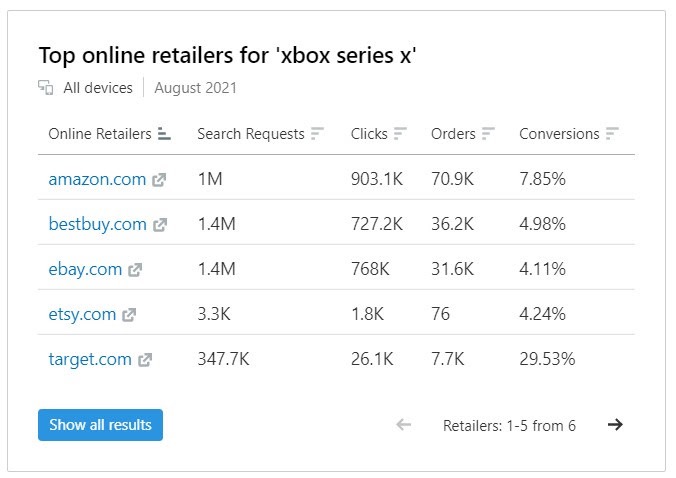
The Top Online Retailers chart, as its name suggests, breaks down that keyword’s performance by Search Requests, Clicks, Orders and Conversions across multiple individual domains. By default, this data is alphabetized by domain, but you can change the order by clicking on any column heading. If you click on the “Show all results” button, you will be directed to the Top Retailers tab line.
Top Retailers Section
The Top Retailers section breaks down the performance of an individual keyword across over 130 individual domains. You can choose which domains you want to include by selecting or deselecting them in the Domains drop-down menu.
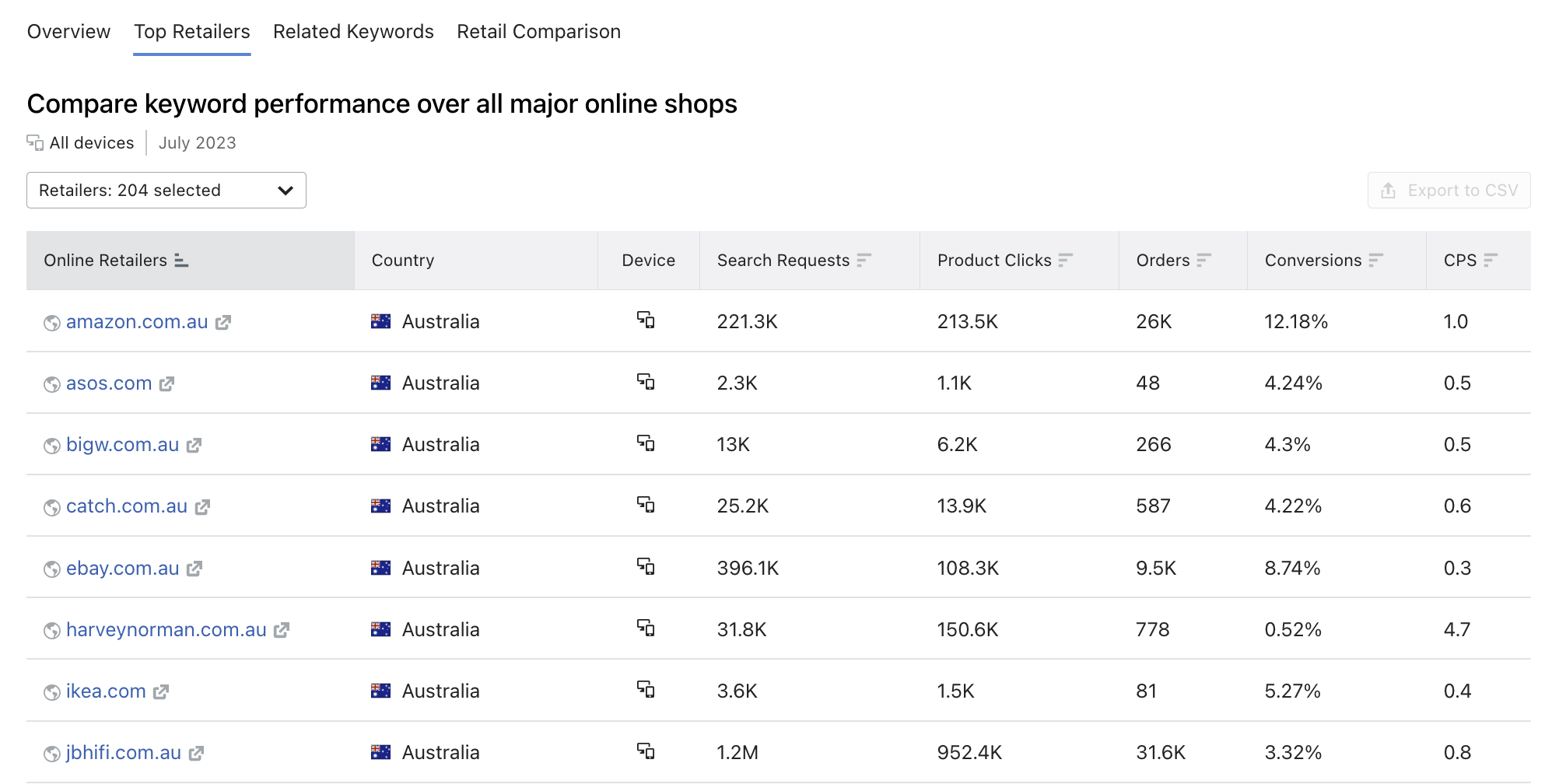
This chart is broken down into eight columns:
- Online Retailers: The specific e-commerce website being analyzed on that row.
- Country: The specific country’s data being viewed.
- Device: The device type for the data being viewed. This is determined by what you select in the Device Type drop-down menu in the header.
- Search Requests: The number of times that keyword was searched for on the relevant domain over the analyzed month.
- Product Clicks: The number of times a user visited the product page after searching for that keyword on the relevant domain during the analyzed month.
- Orders: The number of times a user journey beginning with that keyword culminated with an order confirmation page on the relevant domain during the analyzed month.
- Conversions: The metric calculated by dividing product page visits by the number of orders and taken as a percentage.
- CPS (Clicks per Search): The metric is calculated by dividing the number of product clicks by the total number of search requests made.
By default, this chart is sorted alphabetically by domain, but you can change the order by clicking on the Search Requests, Product Clicks, Orders, Conversions, or CPS column headings.
To export this data, click on the “Export to CSV” button.
Related Keywords Section
Just like the Related Keywords widget on the Overview tab line, the Related Keywords section suggests keywords similar to the one you’re analyzing. Similarity is based on the overall resemblance to the original keyword, as well as other keywords frequently searched for during the same session. As such, this list also contains keywords related to different products which customers may additionally be interested in. You can narrow down the results by manually selecting which domains’ data you would like considered, using the Domains drop-down menu.
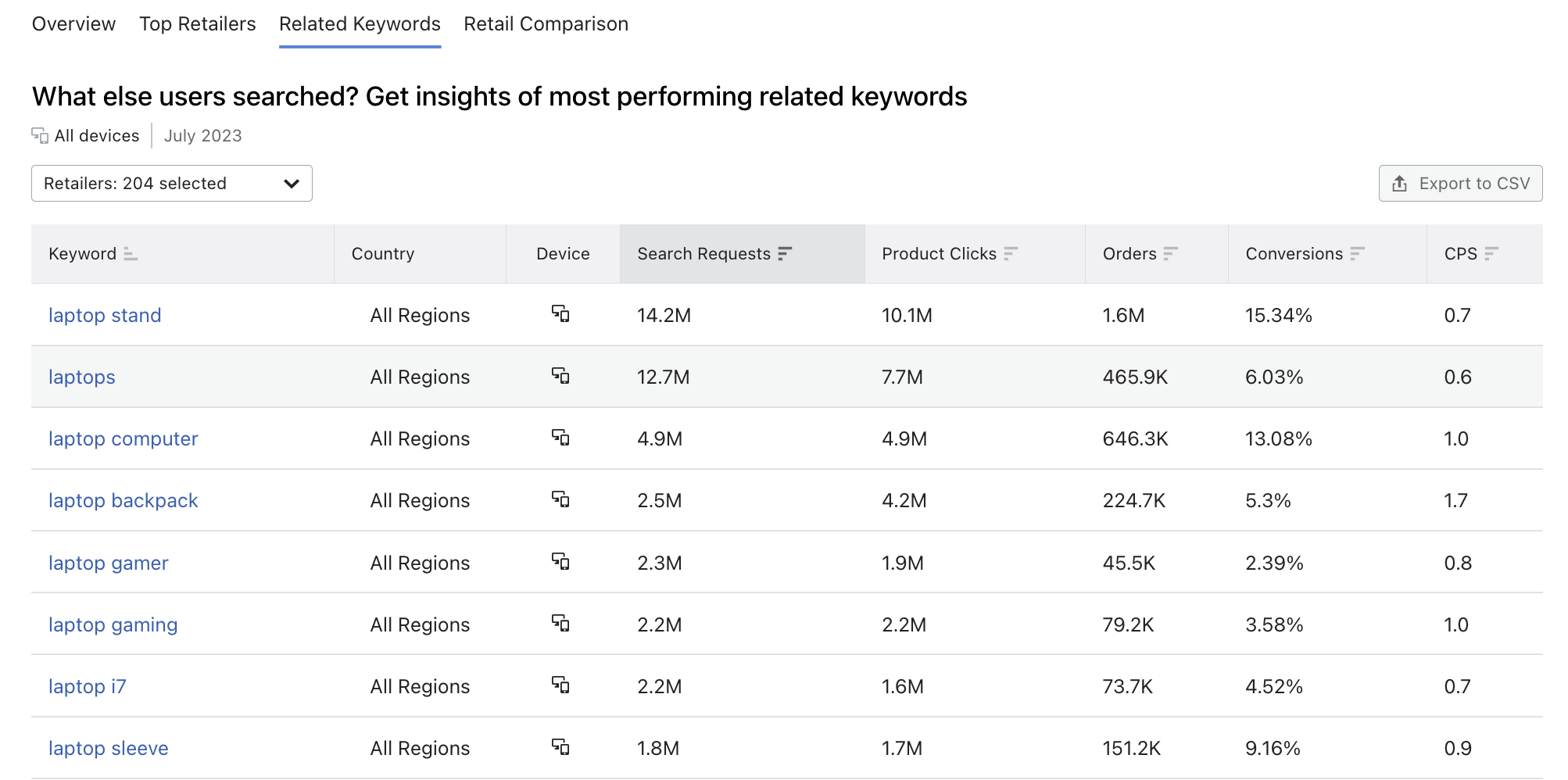
As with the Top Retailers section, this chart is broken down into eight columns:
- Keyword: A search term related to the keyword you’re analyzing
- Country: The country whose data is being analyzed
- Device: The device types being analyzed
- Search Requests: The number of times that related keyword was searched for over the analyzed month
- Product Clicks: The number of times a user visited the product page after searching using that related keyword over the analyzed month
- Orders: The number of times a user journey beginning with a search for the related keyword culminated in an order confirmation screen
- Conversions: The metric calculated by dividing product page visits by the number of orders and taken as a percentage
- CPS (Clicks per Search): The metric is calculated by dividing the number of product clicks by the total number of search requests made.
By default, data is alphabetized by Keyword, but you can change the order by clicking on the Keyword, Search Requests, Product Clicks, Orders, Conversions, or CPS column headings.
You can export this data by clicking on the “Export to CSV” button.
Retail Comparison
Using the Overview section, you can rank each analyzed domain’s share of Clicks, Search Requests, Orders, Conversions, and CPS for up to four target keywords. By default, this chart will only show data for the main keyword you’re analyzing. To compare more than one keyword, simply type the second keyword you want to analyze into the empty search bar, and click “Compare.” Click on “Add up to 2 different keywords” to reveal spaces for additional keywords.
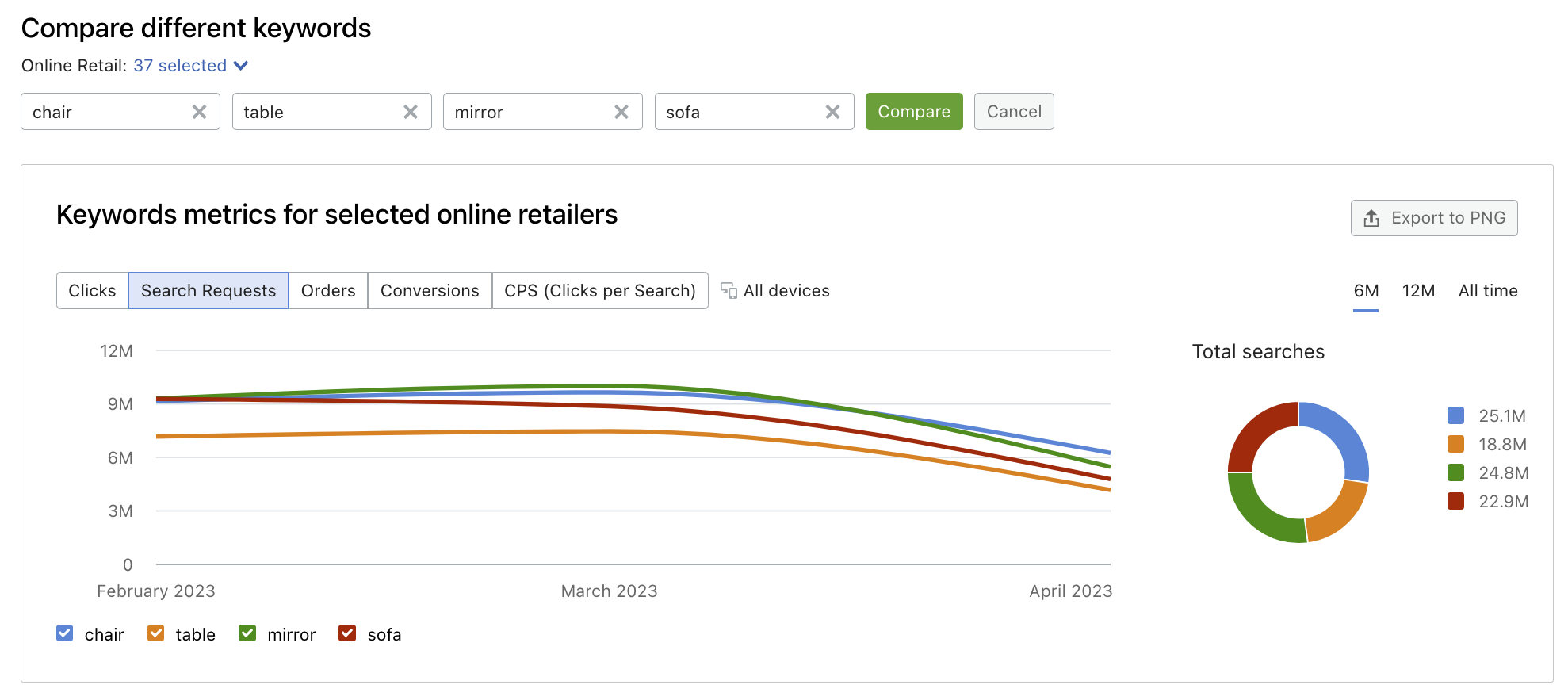
To choose whether this chart displays data for Clicks, Search Requests, Orders, Conversions, or CPS, all you have to do is click on the option you want. This can be found above the compared keywords search fields. You can also choose which domains you want to include using the Domains drop-down menu.
After choosing your keywords and which data you’d like to view, you can move on to the Top Online Retailers chart. This chart contains between two and five columns, depending on the number of keywords you’re analyzing. The Online Retailers column indicates the e-commerce website being analyzed on that row, and the keyword columns, one for each compared keyword, indicate which search term is being analyzed in that column.
For each domain, the share of Clicks, Search Requests, Orders, Conversions, and Click per Search for a given keyword is indicated by a percentage. If you are analyzing more than one keyword, the term with the highest share for that domain will be indicated in green.
By default, this data is sorted alphabetically by domain, but you can also view it in order of share for a given keyword by clicking on the column heading for that corresponding keyword.
If you’d like to export this data, you can do so by clicking “Export to CSV.”
Top Keywords Tab
The Top Keywords tab lists the top 25 keywords across all e-commerce sites analyzed by Ecommerce Keyword Analytics. Top keywords are determined by the number of unique searches for that term on a single domain during the analyzed month.
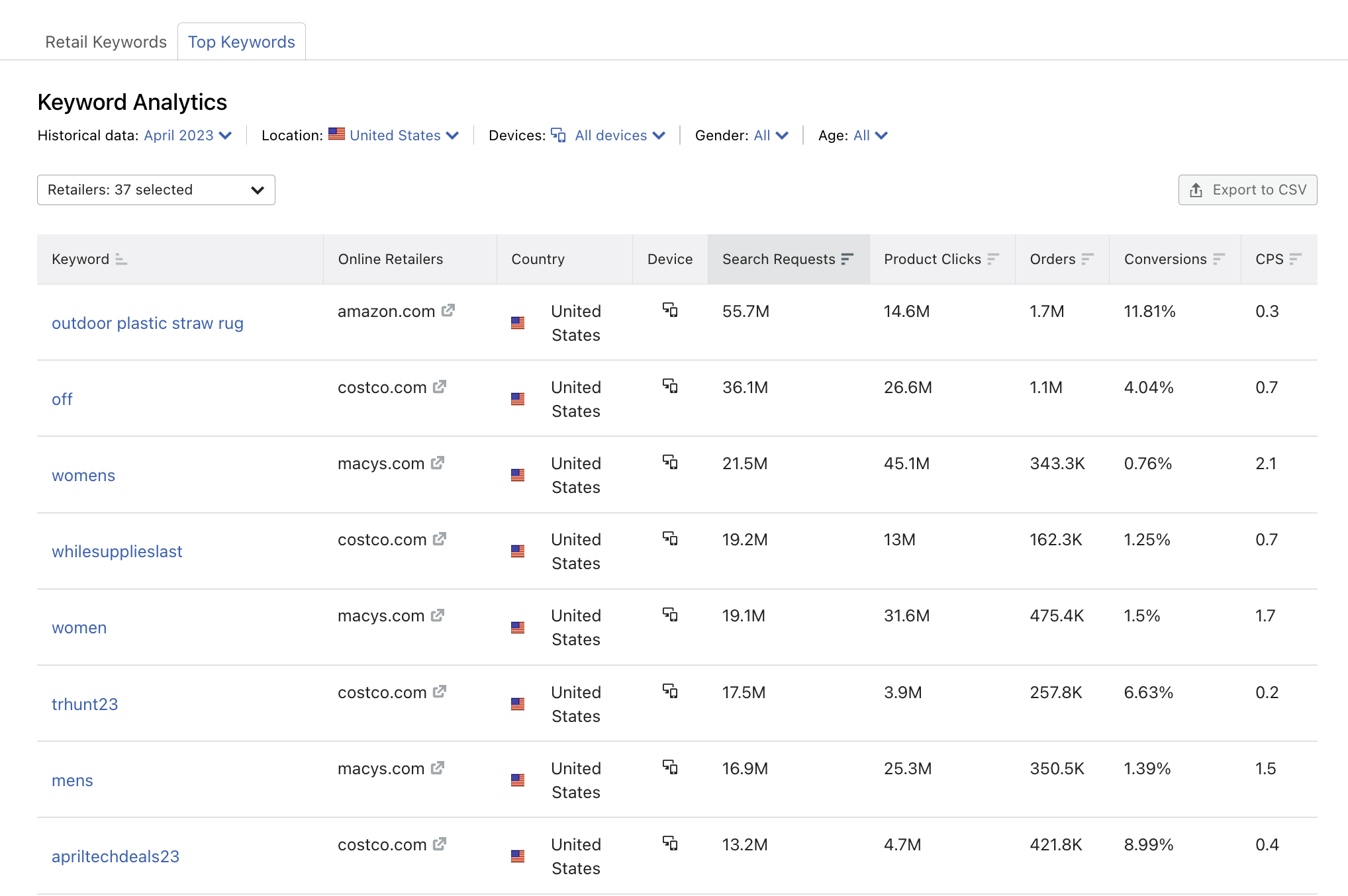
By default, this information is sorted alphabetically by keyword. However, you can also view it in order of Search Requests, Product Clicks, Orders, Conversions, or CPS by clicking on the corresponding column headings.
You can narrow down the scope of this chart by using the drop-down menus above it. Select a specific age group, gender, location, or device type. You can also choose which retailers’ domains to include. If you’d like to view data from a different month, use the “Historical data” drop-down menu.
To export Top Keywords, click on “Export to CSV.”
If you have other questions about the App Center or the Ecommerce Keyword Analytics app, please email us directly at app-center@semrush.com.