You can edit the details of your Semrush account on your own via the My Profile menu.
To access the My Profile section use the icon at the very top right of the Semrush interface.
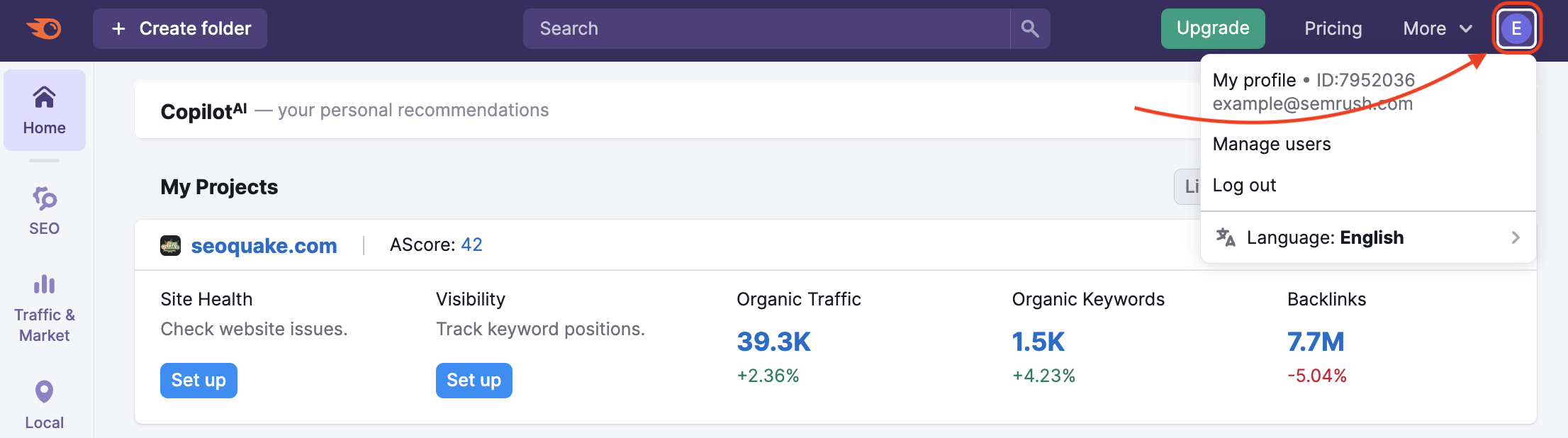
- Your full name
- Phone
- Company
- Country
- Time zone
- Password
You can also find the registration date, the email associated with your account, and your profile ID on this page.
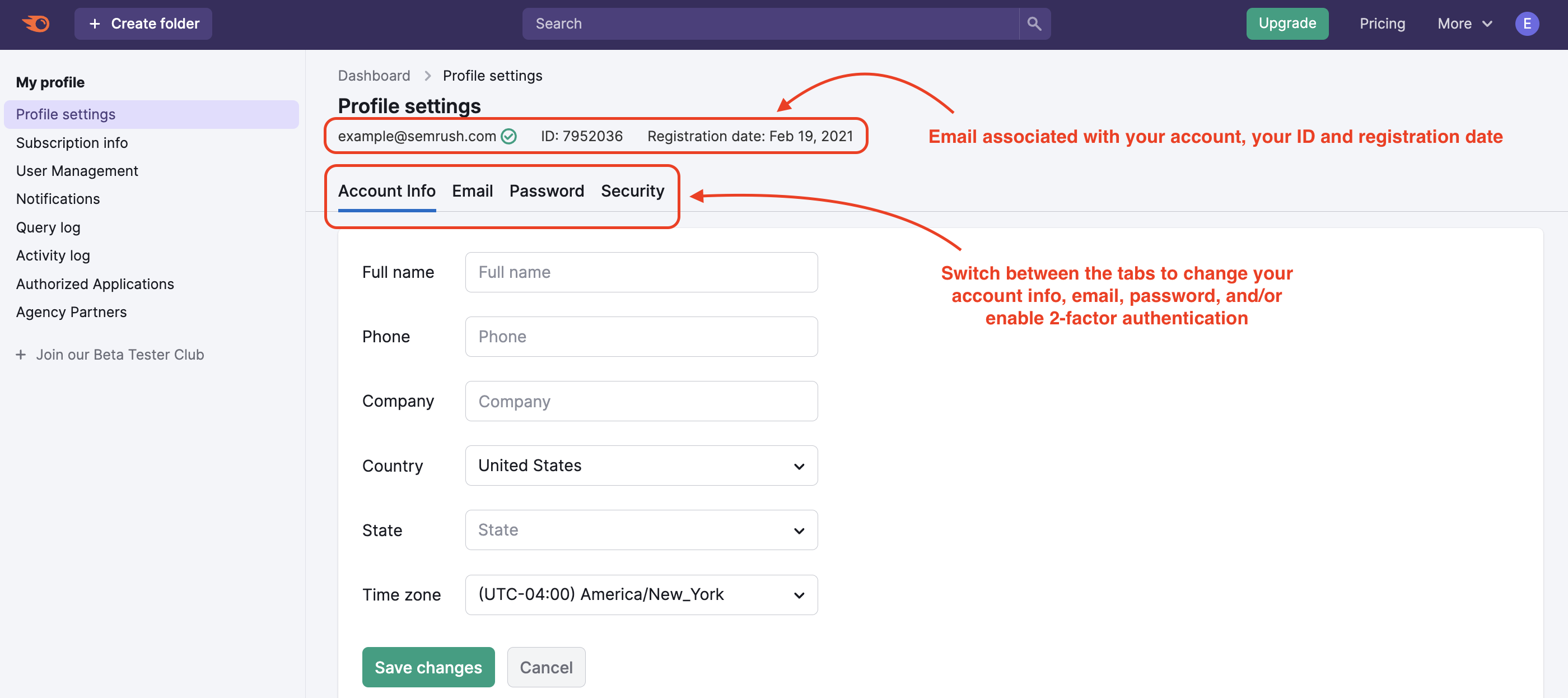
The Profile ID can help both you and us identify your account. If you have any questions about your Semrush account, you can just let the Customer Success specialist your Profile ID and describe the issue.
To see your Profile ID:
- Enter the My Profile section
- Find 7 or 8 numbers next to your email address
Your profile ID and email are also reflected in the drop-down under the person icon.
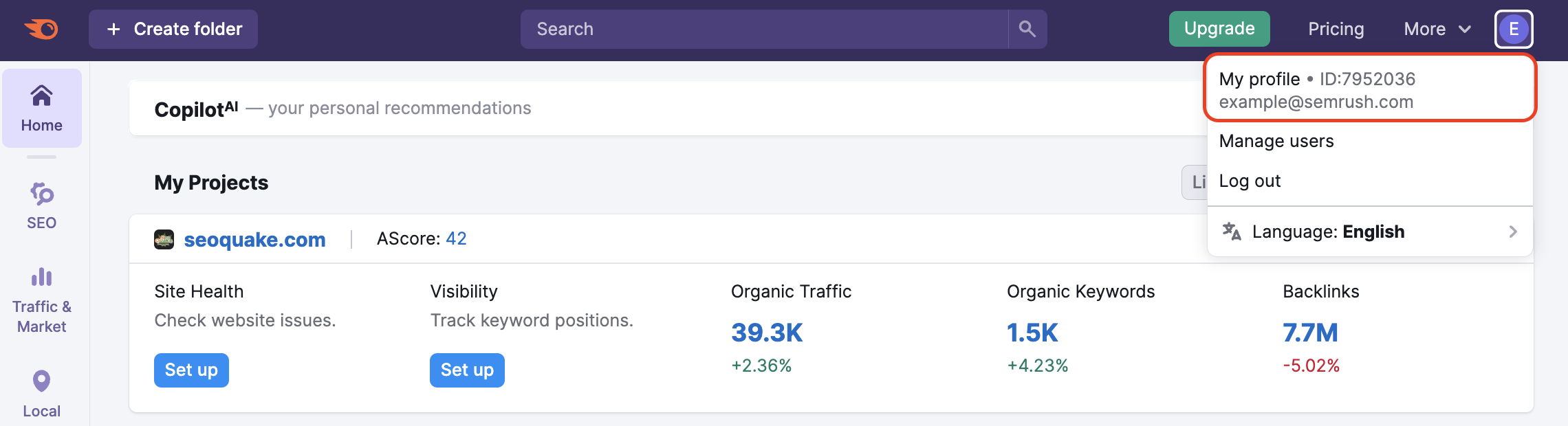
You can change the email address associated with your account from your profile. In the account, go to your Profile drop down and select "My Profile."
Then go to Profile Settings -> Email.
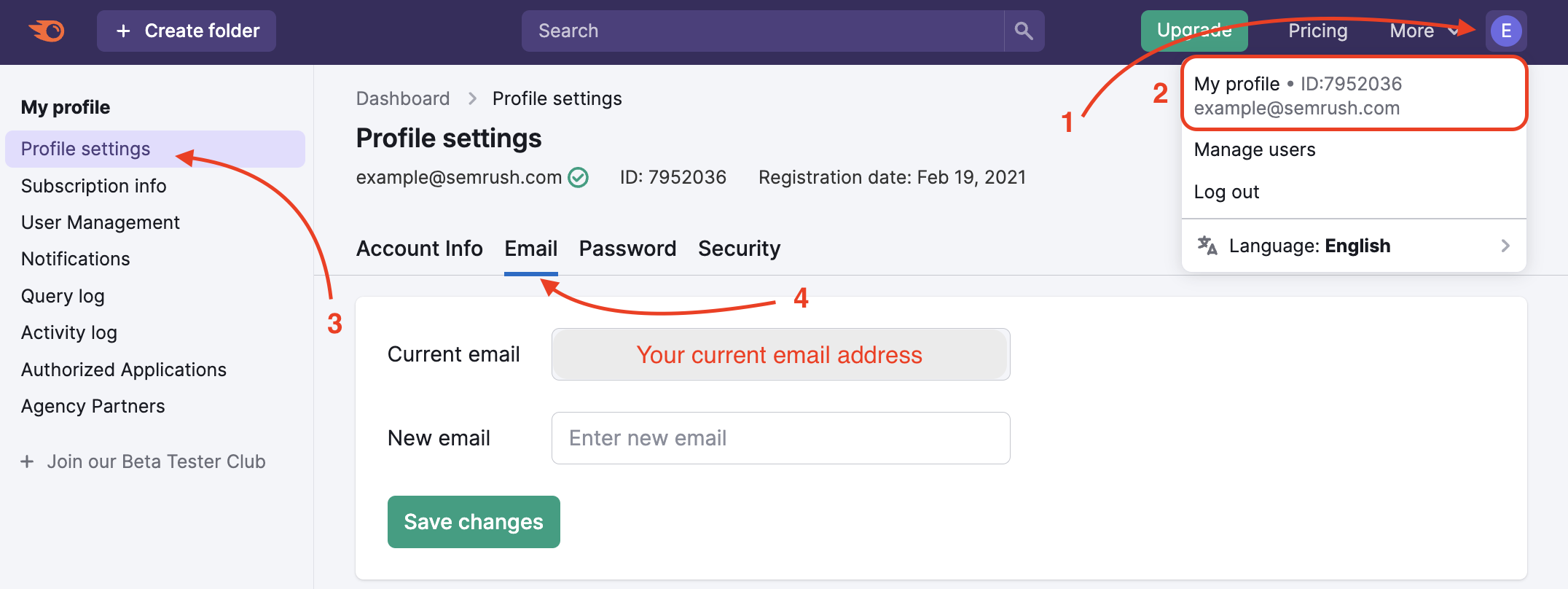
Fill in the new email address and click on "Save changes." Please note that you will be able to associate your account only with an email that hasn’t been registered on the platform yet.
The system will send a confirmation message to the current and new email addresses. Each message will have a special button to confirm the change. The confirmation email is valid for 3 days.
If you need personal assistance, please contact our Support team.
As a security precaution, we need you to provide us with the following information within your message:
- Email currently on file
- New email
- Last billing date
- Last billing amount
- Credit card type
- Credit card last 4 digits
Don’t forget to mention the new email address and be sure to send us a request from the email address, associated with your Semrush account. Otherwise, we will ask you to provide additional confirmation that you are the account owner, in order to maintain security.
You can change your password either from your profile or from the login page.
In the account, go to your Profile drop-down and select My Profile. Then go to Profile Settings -> Password.
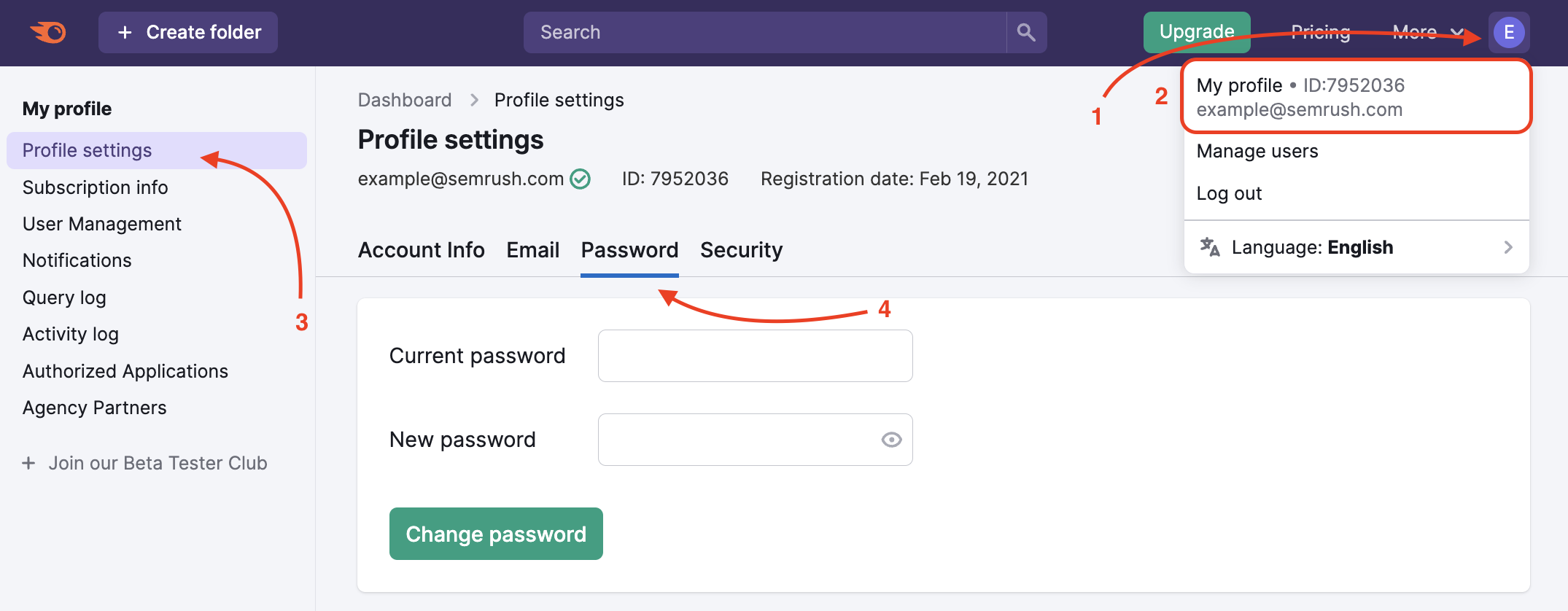
Also, you can reset the password from the login page. Click on "Forgot your password?" and proceed to enter your email in the following window to begin the process of resetting the password.
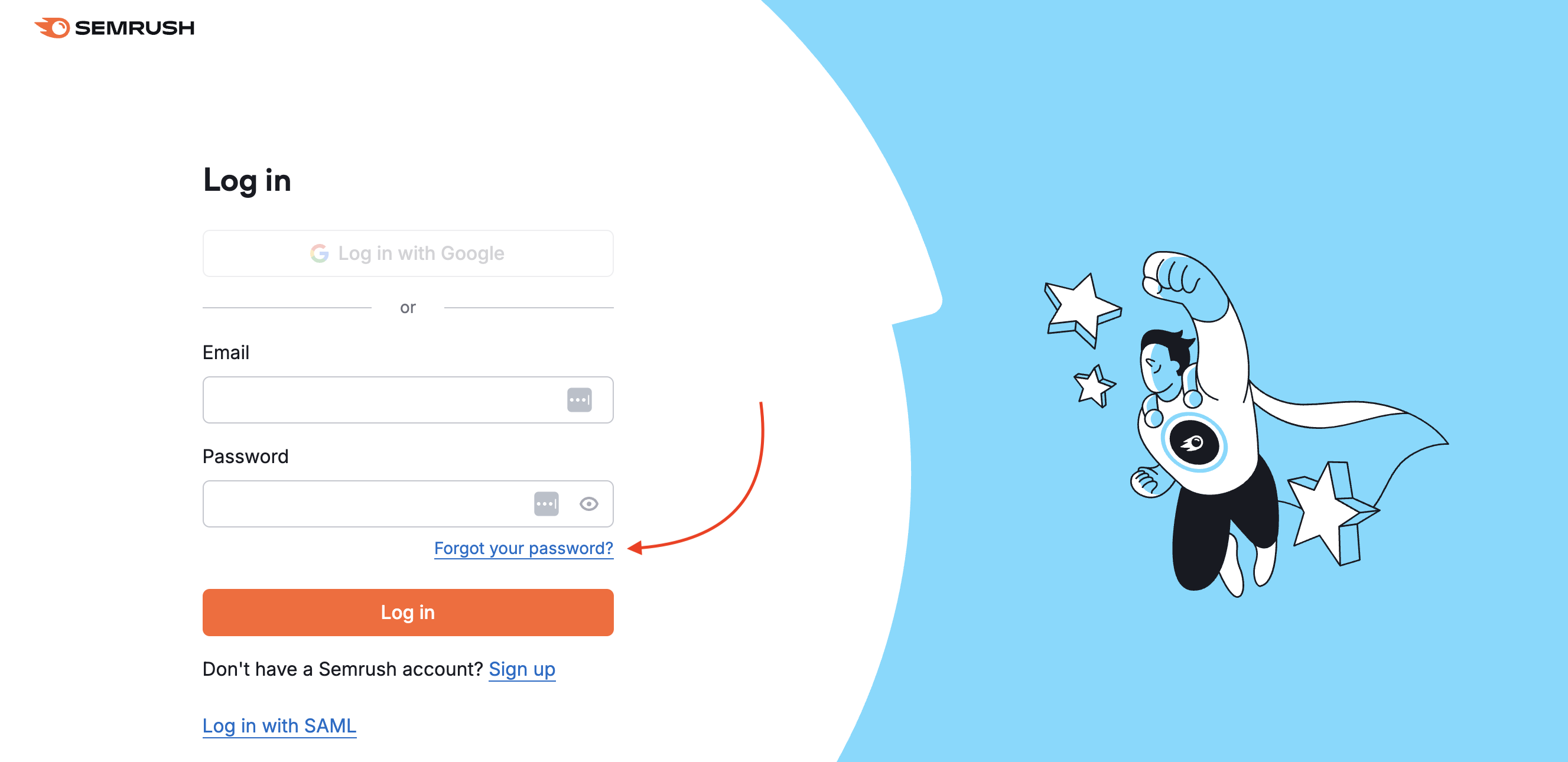
You will receive a password recovery email. If you don’t see the email in your inbox, please check the spam folder.
If you signed up with your Google account and need to create a password, log out of Semrush and use the "Forgot your password?" option on the login page or use this link to generate a new password.
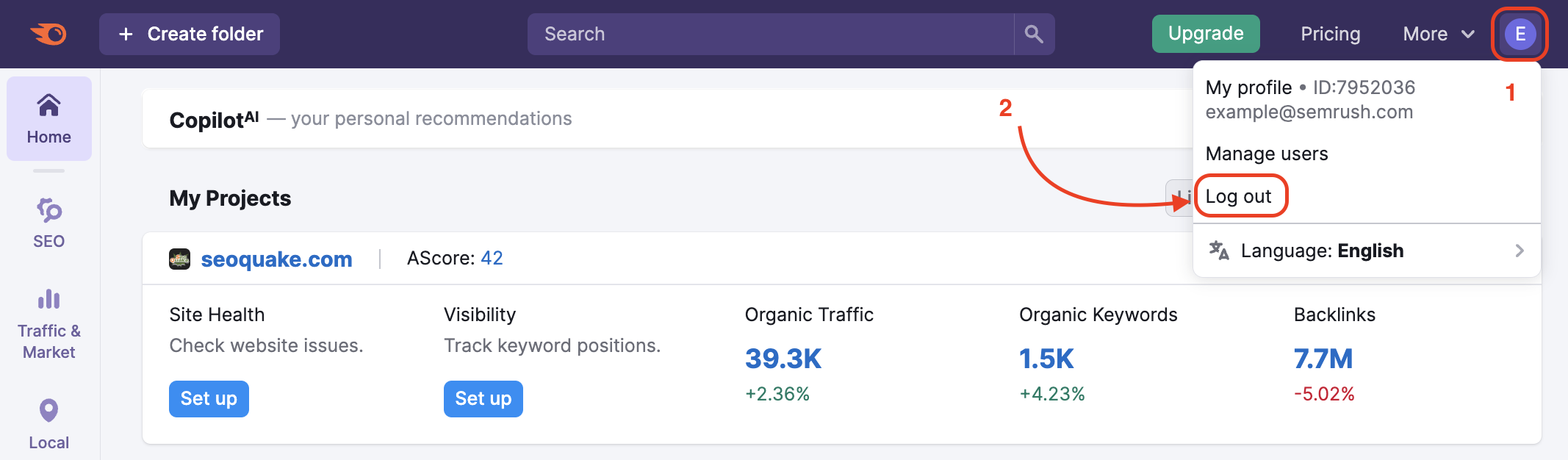
To better protect your personal data and prevent unauthorized access, collection, use, disclosure, or similar risks, you can activate two-factor authentication for entering your Semrush account.
Requiring more than one factor during the login process makes it far more difficult for a hacker to gain access to your accounts.
To enable the two-factor authentication, click on the Security tab in your Profile settings, and enable it using the slider. Currently, we only support email verification: an email with a 6-digit code is sent to the email address you provided when registering with semrush.com every time you log in to your Semrush account. Enter this code to complete the verification process.
Please note: SSO is available to Guru and Business users.
To improve security, user experience, and password maintenance, you can enable Single Sign-On (SSO) for entering your Semrush account. SSO can be enabled at any time by contacting our team via this form.
If you need to update your billing information or if you have any billing-related questions check out the Billing FAQ article.