The Keyword Report is designed to help quickly assess how a business ranks for different keywords in Google Maps and conveniently displays all data in one place.
Instead of manually sifting through individual keyword heatmaps, the Keyword report gives you a centralized dashboard for all the data you need.
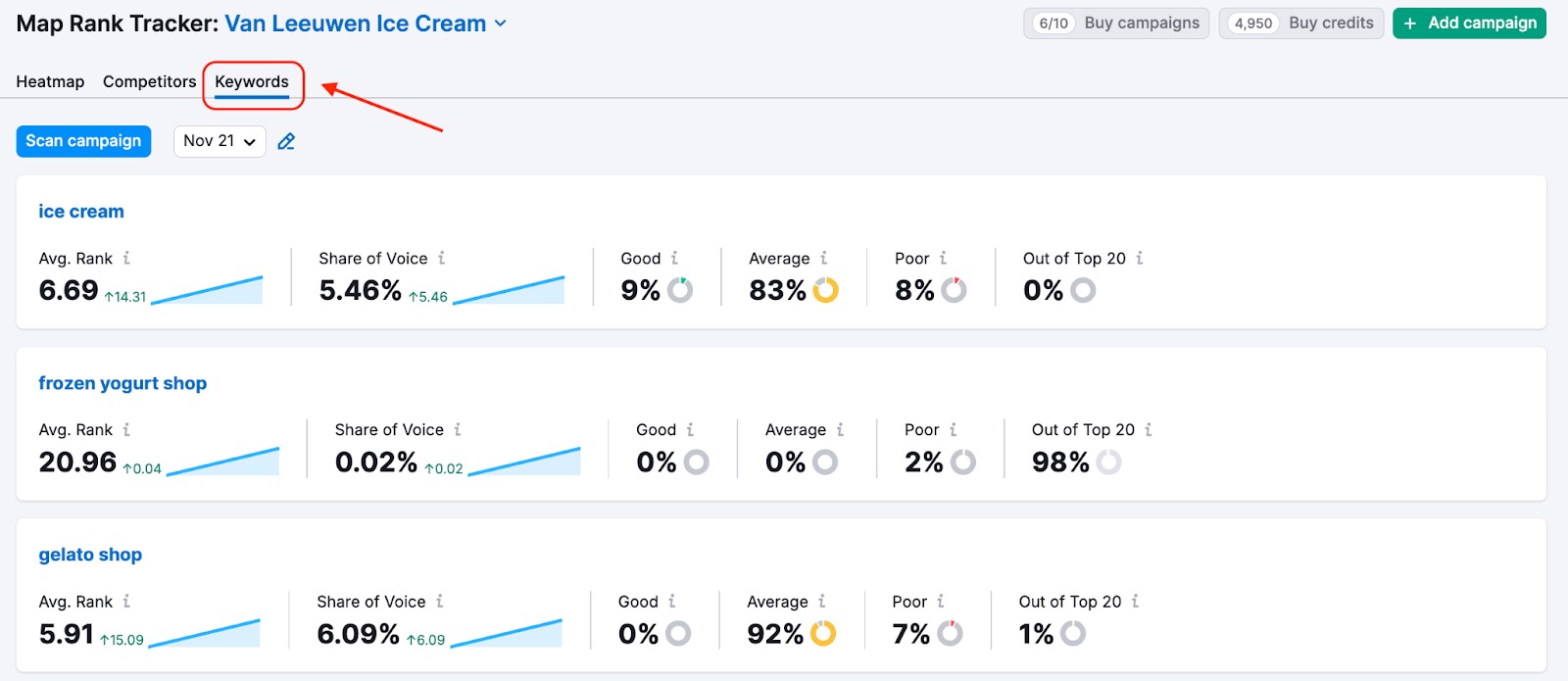
1. List of campaign keywords
See a complete list of your campaign keywords, each linked to its full heatmap for a deeper dive.
2. Performance metrics
Monitor ranking changes for each keyword in a single dashboard.
- Average rank — the sum of the business rankings for all map points divided by their number.
- Share of voice — the share of the search market that a business gets compared to competitors.
- Trends over time — average rank and SOV changes compared to the previous scan period.
- Rankings distribution.
Switch between Heatmap collection dates to monitor ranking progress.
How to access the Keyword Report in Map Rank Tracker
Go to Map Rank Tracker.
If you’ve already set up campaigns in Map Rank Tracker, just click the Keywords tab and explore the report.
If you don't yet have a Map Rank Tracker campaign, go to the tool and set it up by entering your business name, selecting grid configuration and reporting schedule settings and, finally, choosing target keywords. Then click “Create Campaign.”
In the Keywords tab, view the list of keywords that you’re tracking your business rankings for along with the average rank, share of voice, and rankings distribution for an individual keyword.
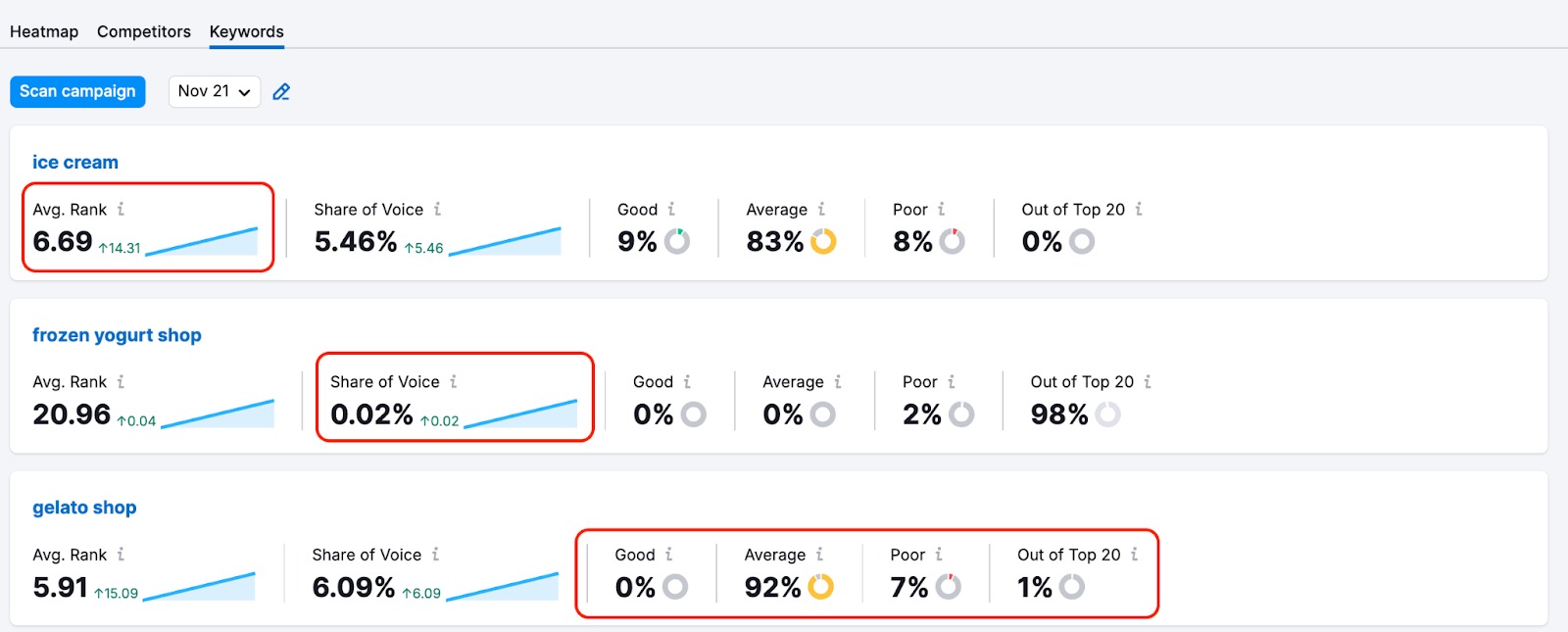
See how average rank and SOV changed in comparison to the previous scan, and switch between scan dates to assess the progress in more detail.
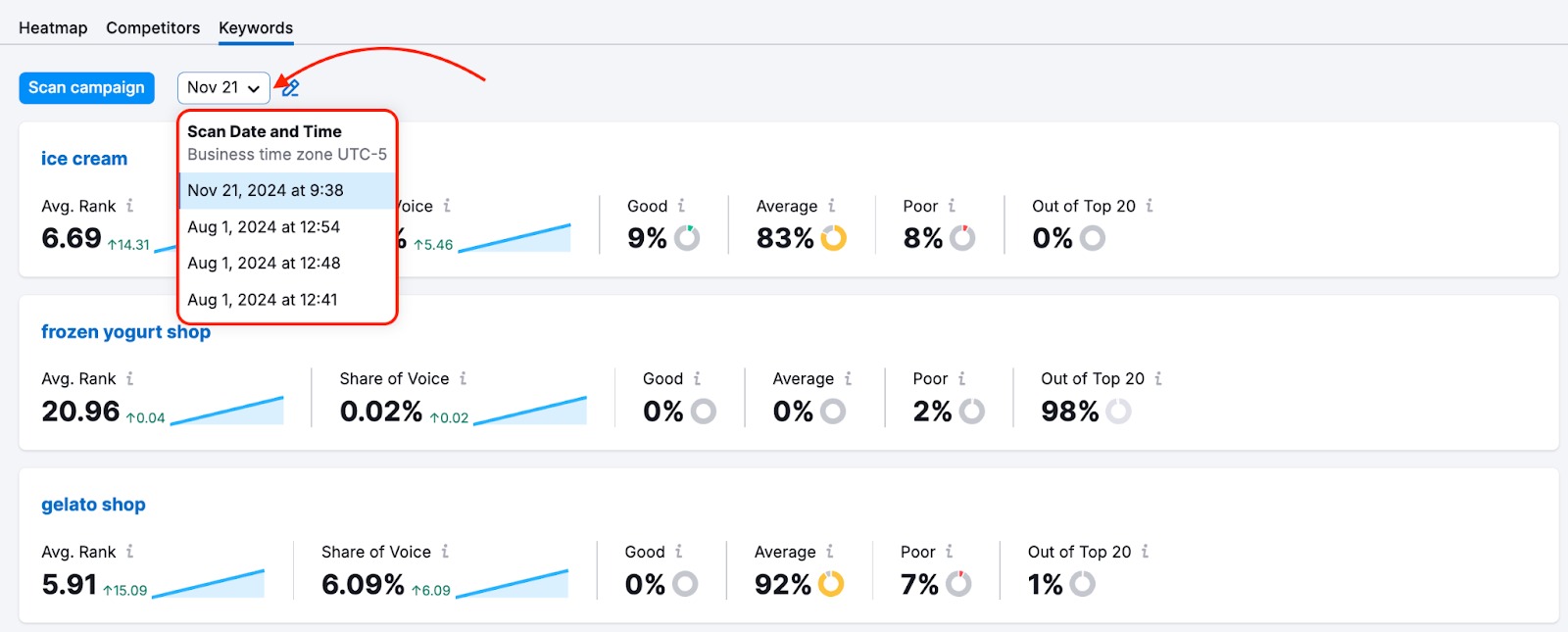
Click through a keyword to open a Heatmap report for a deeper analysis.

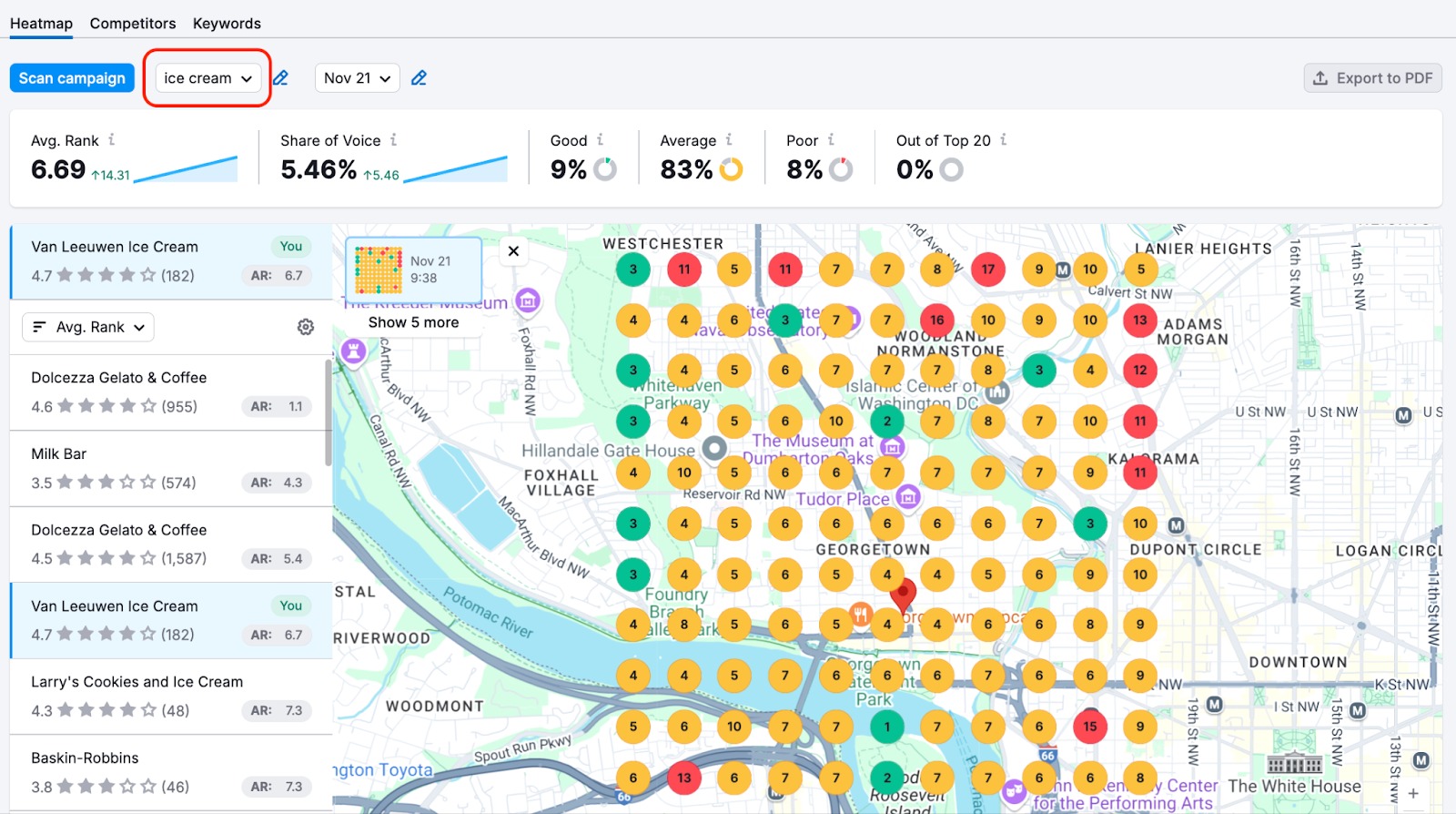
Learn more about how to use Map Rank Tracker in our Map Rank Tracker manual.